Project 'Clam' founder
财务组目前用到的两个系统:
- EHP7-IDES系统
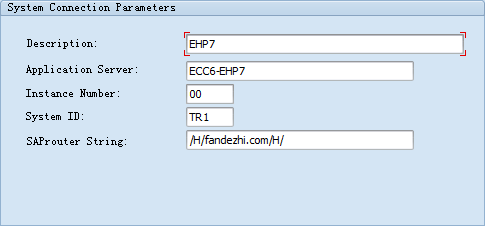
这个系统是SAP IDES系统,其中有大量的测试数据,可以用来做学习,练习使用SAP。ID申请可查找论坛帖子,财务组项目上不负责。
- 微信中说的EHP7干净系统
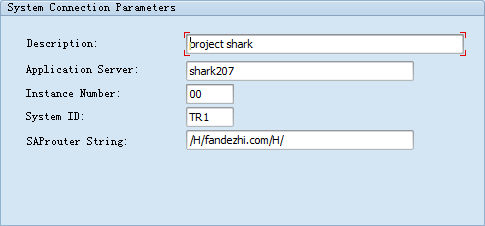
此系统是用来做项目配置及后续升级到S4,目前系统中无数据,要通过配置,数据导入,上线,业务操作,月结,升级到S4. ID可以从微信上申请。
SAP财务几本教材:
建议无基础的先从AC040开始看,访问具体方法如下:(借用图片)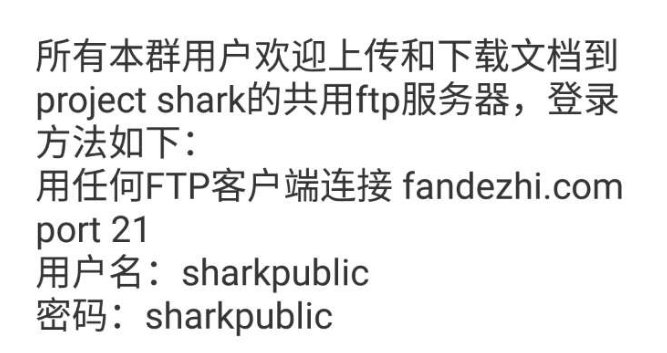
organization stru:
FICO:
Operating Concern (cost based)
Controlling Area (cross comp.code)
Company
Company Code
Credit Control Area
COA: CANA(system delivered)
Fis-year Variant: K4
Config 1 - Org Unit Setup
1 Set up Controlling Area (OX06)
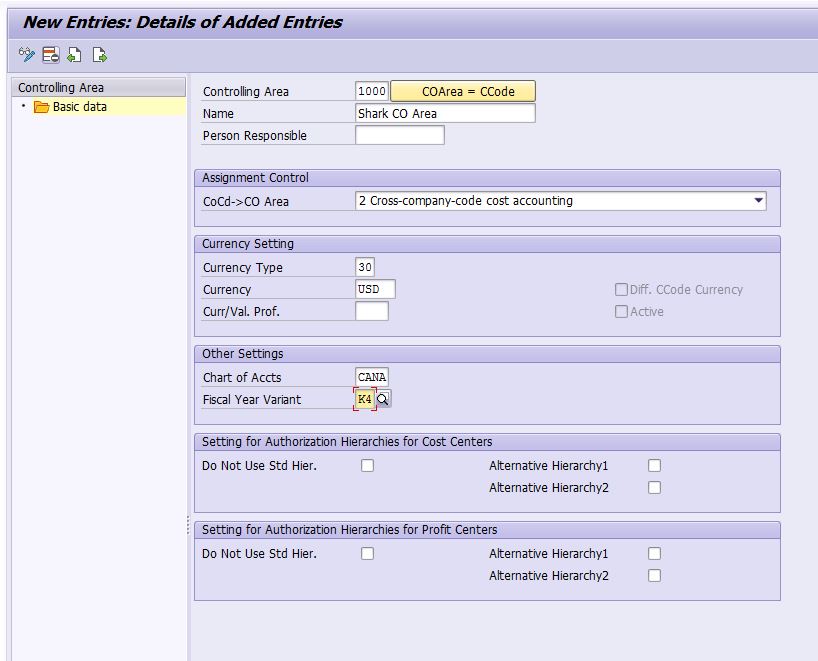
2 Set up Company (OX15)
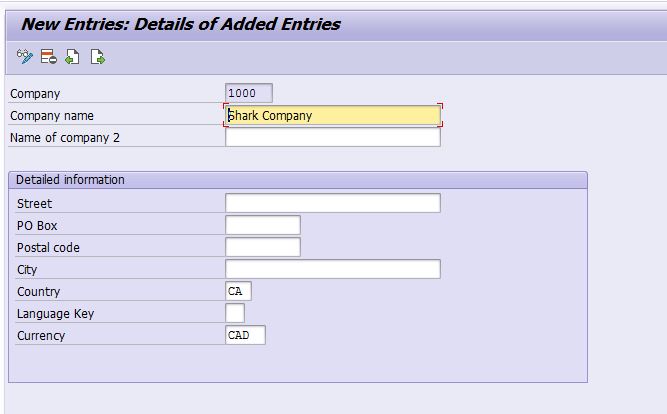
3 Set up Company Code (OX02)
Copy CA01: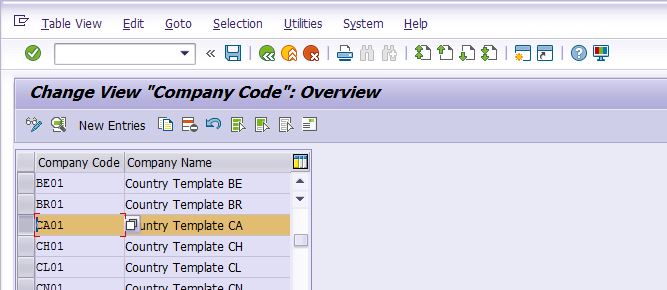
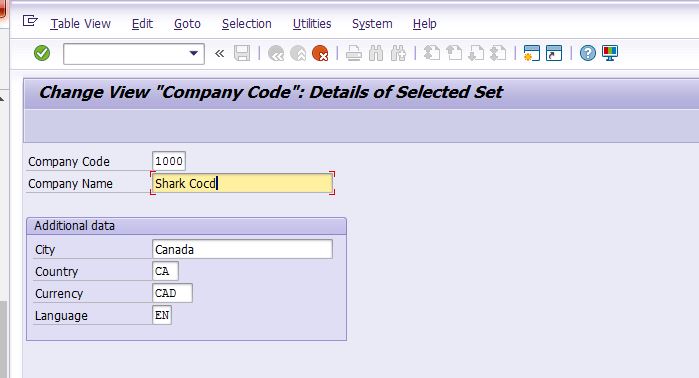
4 Create Credit Controlling Area (OB45)
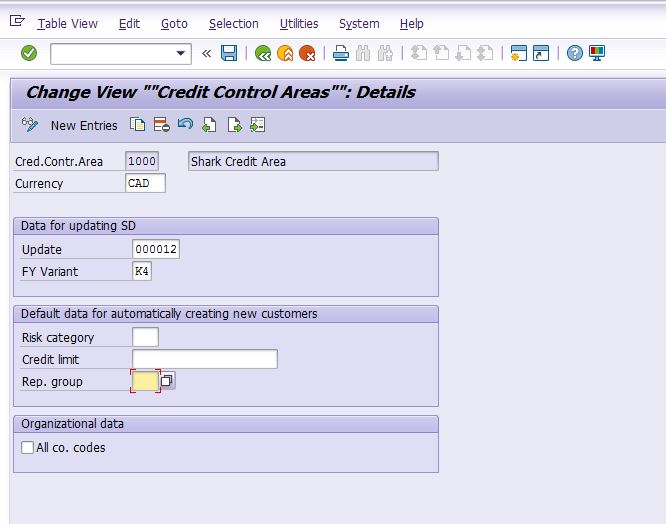
5 Config Company Code Basic Parameters (OBY6)

6 Assign Company Code to CO Area (OX19)
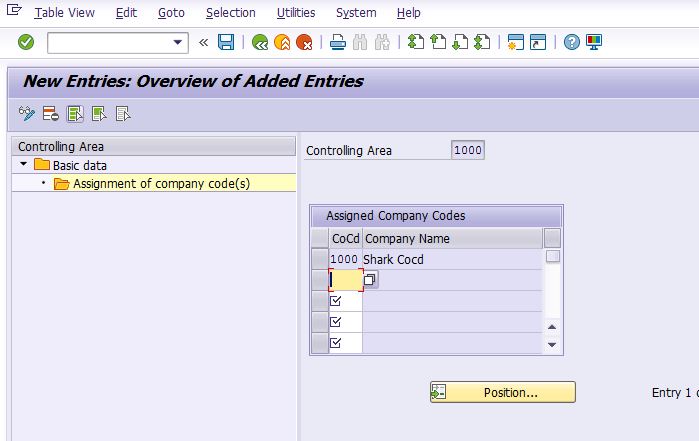
7 Create Operating Concern (KEP8 )
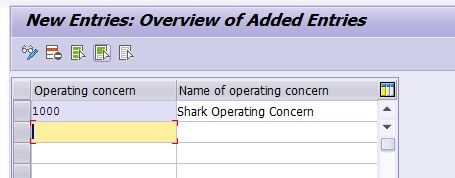
Note: Operating Concern structure will be maintained later in COPA config and CO Area 1000 will be assigned to Operating Concern 1000.
The above concludes the basic Organizational Units setup in FICO.
FICO Config 2 - Ledgers
1 Define Field Status Variants (OBC4)
Note: FSV is used to control the accounting document posting, e.g. what/how account assignment should be used. SAP provides FSV template 0001, we will create a new one Z010 based on this template and make some changes later if necessary.
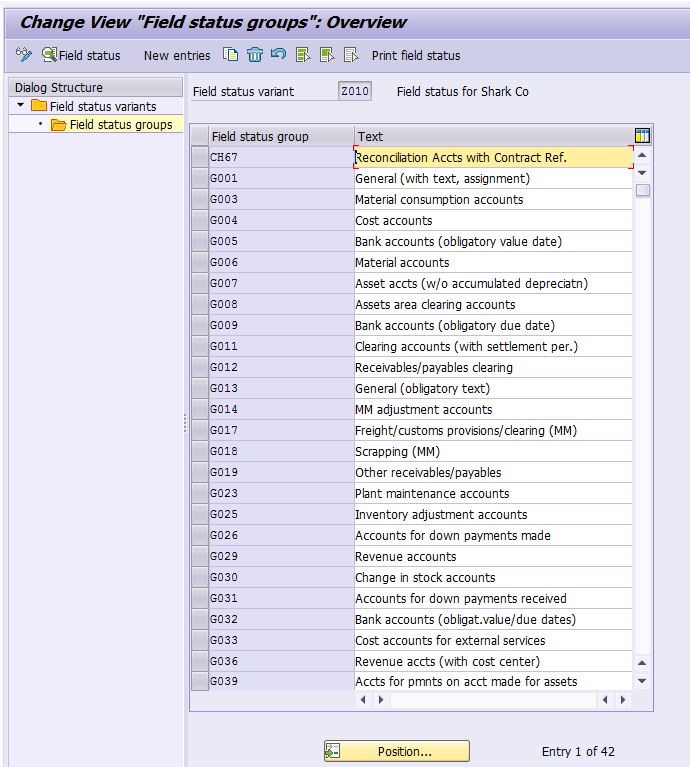
2 Assign FSV to Company Code (OBC5)
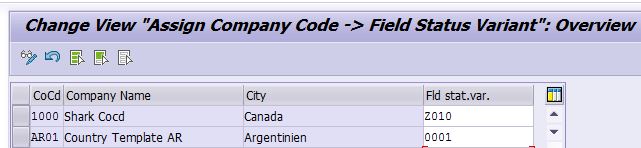
3 Define ledgers (SPRO)
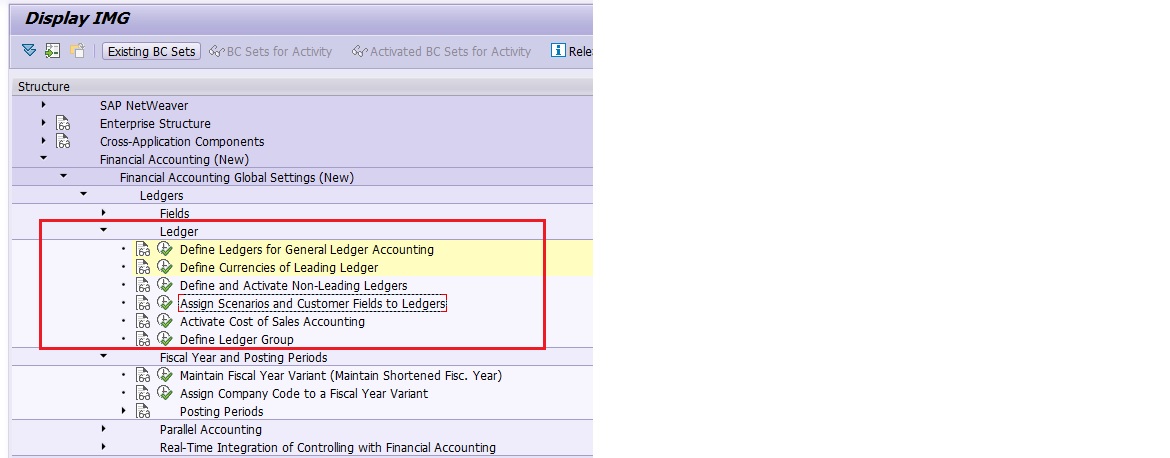
Note: Ledger 0L is the SAP standard leading ledger. We're going to create a new one as non-leading ledger that servers as a parallel ledger for local GAAP adjustment purpose.
3.1 Create new ledger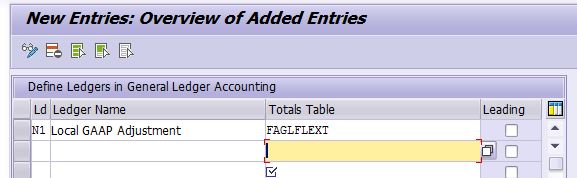
Note: Table FAGLFLEXT is the SAP standard total table for the new G/L.
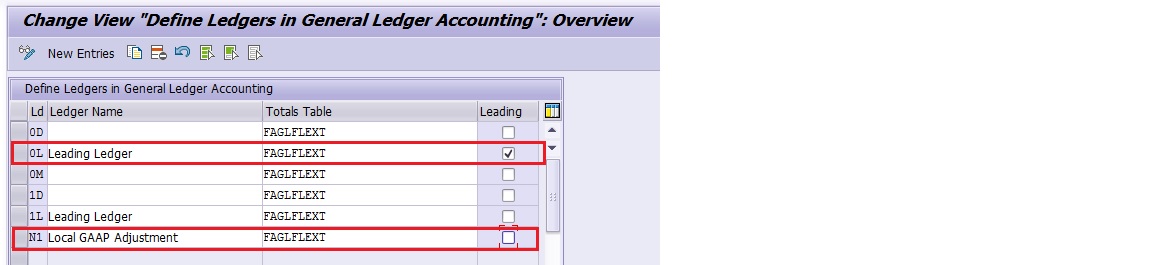
Ledger Group will be automatically created after you create the ledger; you can assign multiple ledgers in one Ledger Group, so they can be posted simultaneously.
3.2 Assign 2nd local currency to Company Code for the Leading Ledger
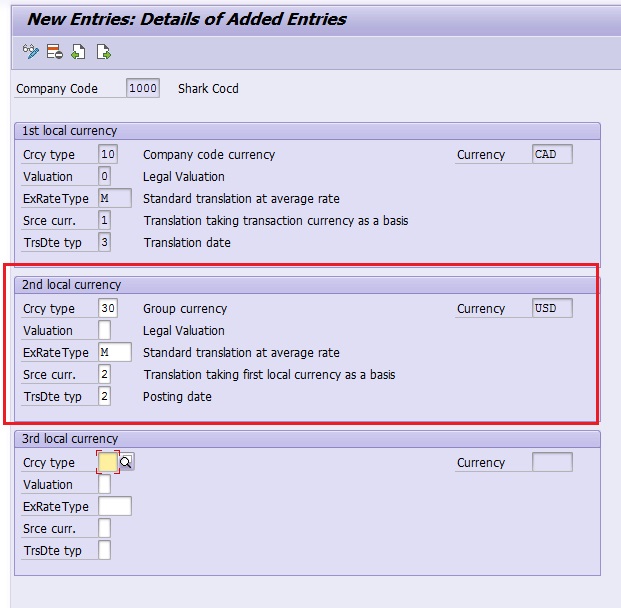
3.3 Activate non-leading Ledger for Company Code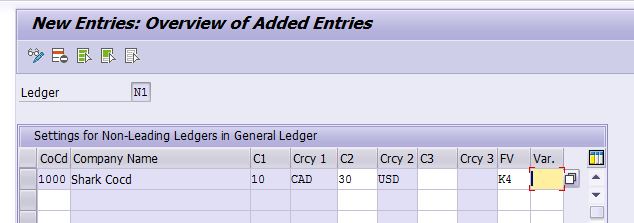
Note: We will assign Posting Period Var later
3.4 Assign Scenarios to Ledgers
Note: SAP uses "scenarios" to describe multiple accounting dimensions, e.g. profit center, cost center, etc. SAP provides 7 standard scenarios as below: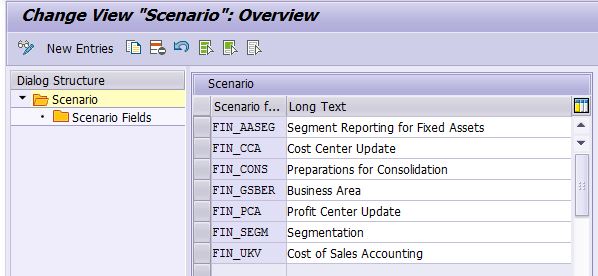
We assigned the below scenarios to ledgers to be able to produce desired financial reports (e.g. Cost of Sales reporting):
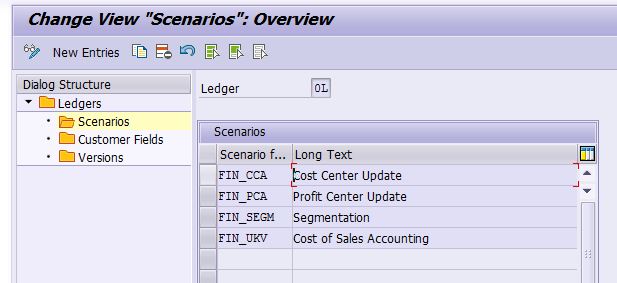
3.5 Activate Cost of Sales Accounting
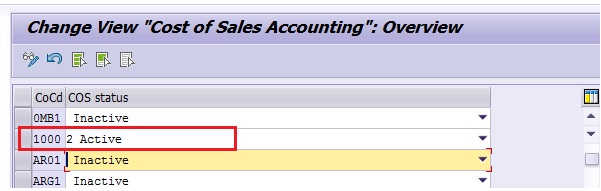
The above concludes the FICO configuration of Ledgers.
Organization structure: Logistics
LG:
Plant: 1000 shark
Division: Z1 PUMP
SD:
Sale Organization: 1000
Distribution Channel: Z1
MM:
Purchase Organization: 1000
LE:
Warehouse: Z01
Shipping Point: Z1
Loading Point (pending)
Transportation Planning Point (pending)
FICO Config 3 - FI Global Settings
1 Maintain Fiscal Year Variant (OB29)
SAP pre-configed Calendar FY Var "K4" will be used:
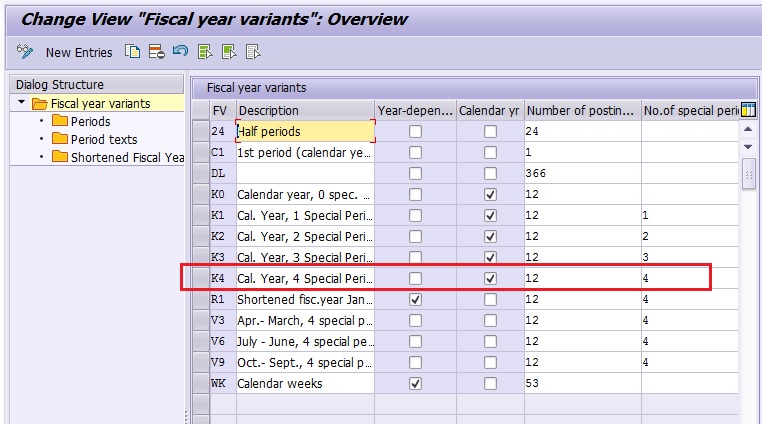
2 Define Posting Period Variant (OBBO)
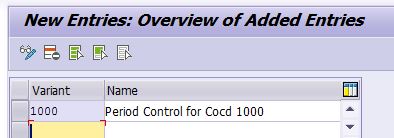
3 Assign Posting Period Var to Company Code (OBBP)
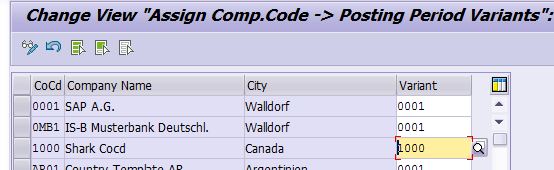
4 Open & Close Posting Period
Note: We will be referring to the setting of SAP template 0001, in which periods open/close are to be controlled as per GL account types:
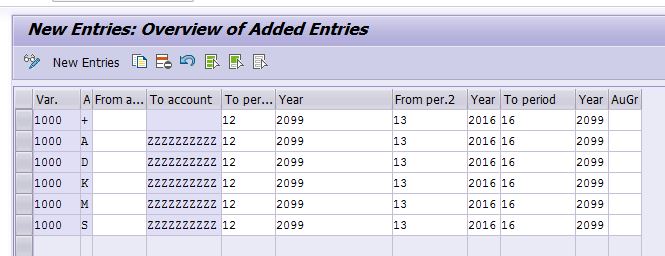
5 Define Accounting Principles (SPRO)
Note: We're going to define a accounting principle "IFRS" for local ledger "N1" and use SAP pre-defined "GAAP" for the leading ledger "0L".
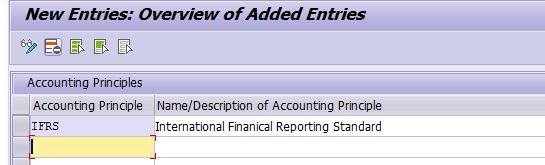
6 Assign Accounting Principles to Ledgers (SPRO)
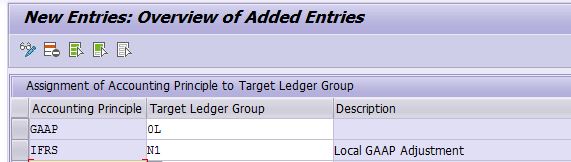
7 Define FI-CO Integration Variant (SPRO)
Note: Copay SAP Template 0001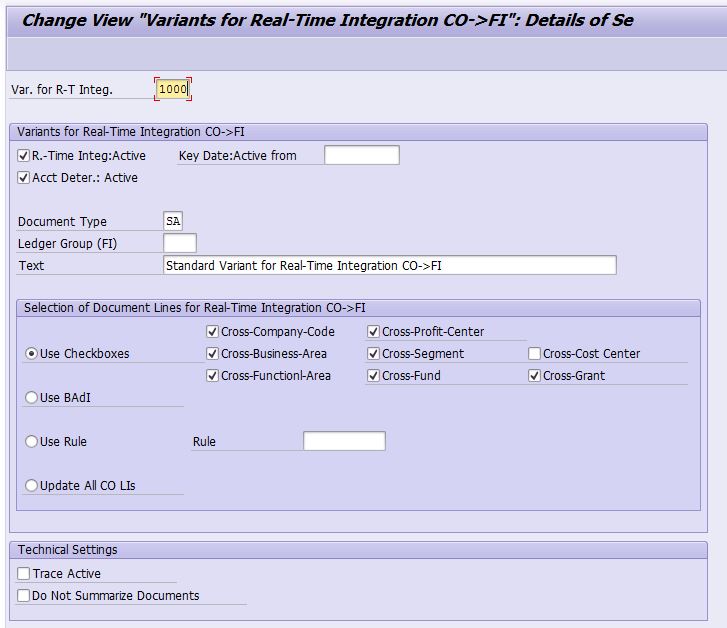
8 Activate Company Code Validation in CO Area (OKKP)
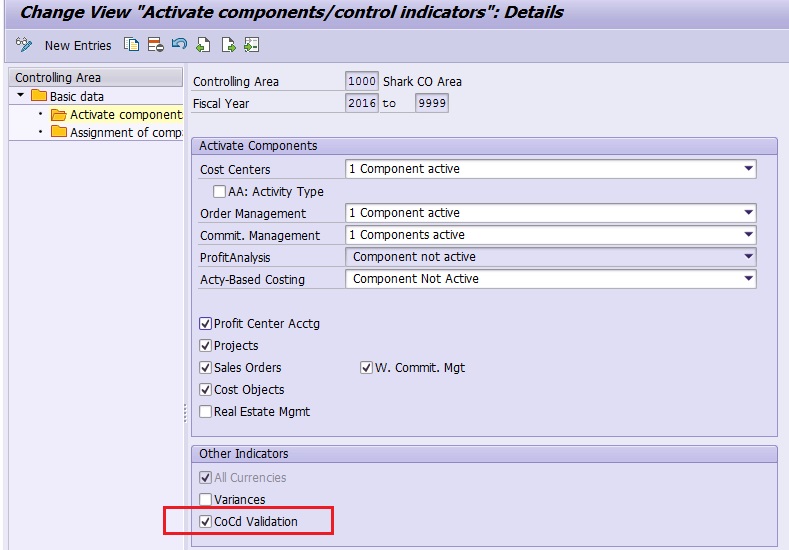
9 Assign FI-CO Integration Var to Company Code (SPRO)
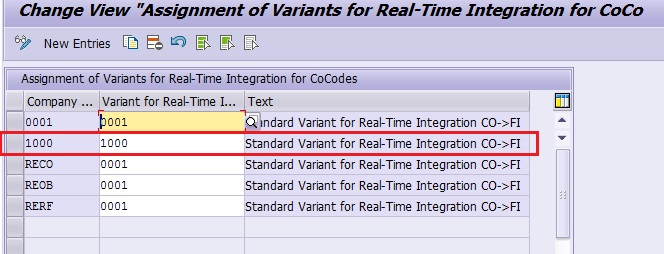
10 Define GL Account Determination for FI-CO real time integration (OK17)
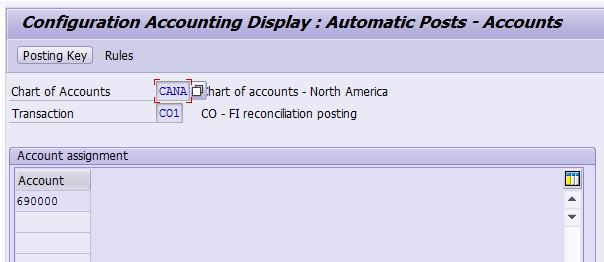
11 Check Company Code Global Parameters (OBY6)
Activate Cash Management and allow Negative Postings. We also set up maximum echange rate deviation of 10% to control foreign currency transactions.
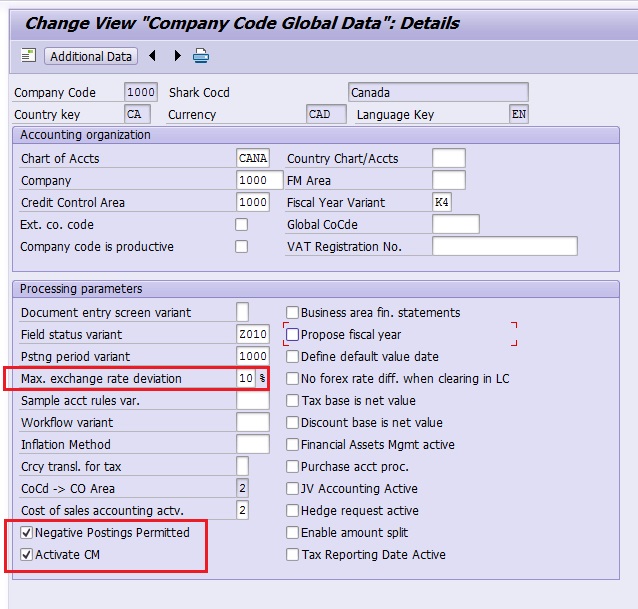
12 Finally don't forget to assign the posting period var "1000" to Ledger "N1" that we defined in the previous config (SPRO)
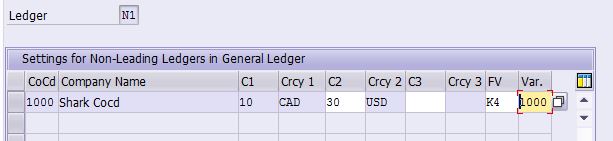
The above steps conclude FI Global Settings.
FICO Config 4 - FI - Document Control
Note: All the key steps are documented below, but you may have to re-visit those config when you config each module in detail and perform testings.
1 Maintain Document Type for Entry View (OBA7)
Note: SAP standard document type will be used.
2 Define Document Number Ranges for Entry View (FBN1)
Note: NR copied from SAP template company code CA01 (OBH1)
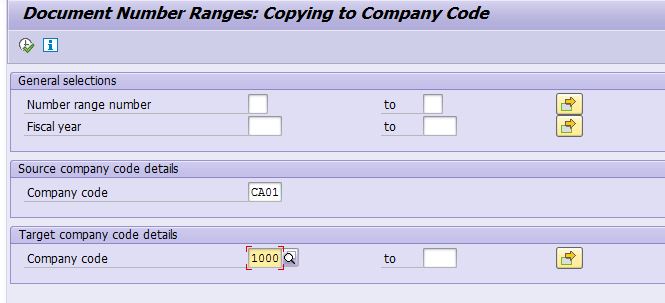
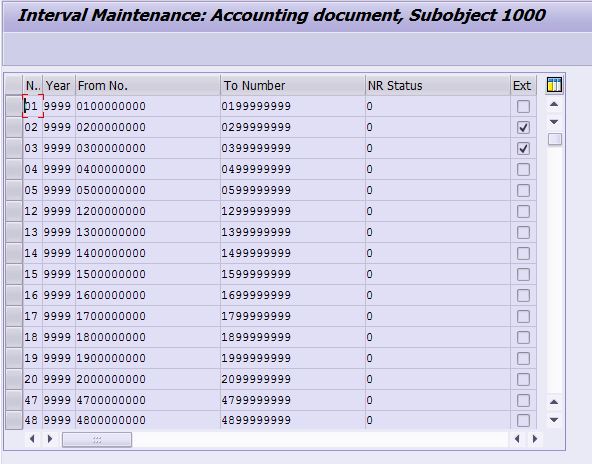
3 Define Posting Key (OB41)
Will use SAP standard PK.
Note: In SAP, FI document posting is mainly controlled by Document Type and Posting key for document header and line items respectively. Please refer to the SAP training book AC200 for the details.
The above concludes FI Document Control configuration.
FICO Config 5 - CO Basic Config
1 Maintain CO Area (OKKP)
Note: We've set up CO area 1000. Now we're going to activate the CO components and complete other settings.
1.1 Activate CO Components
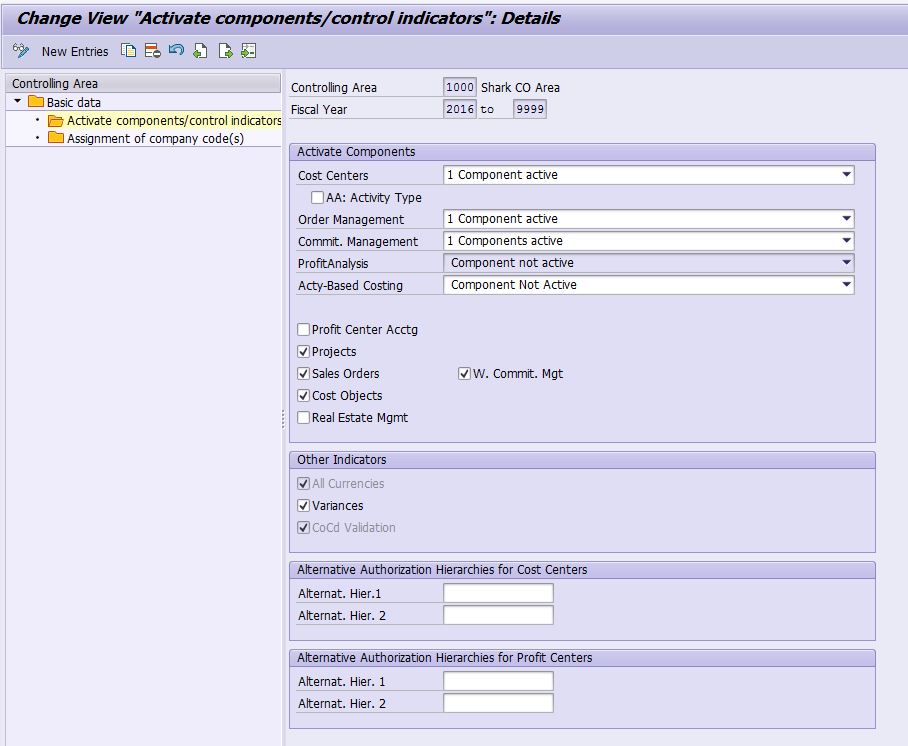
Note: In ECC, Profit Center Accounting (PCA) is integrated into New G/L, so you don't have to activate PCA ledger 8A.
1.2 Parameters (Define Cost Center Standard Hierarchy)
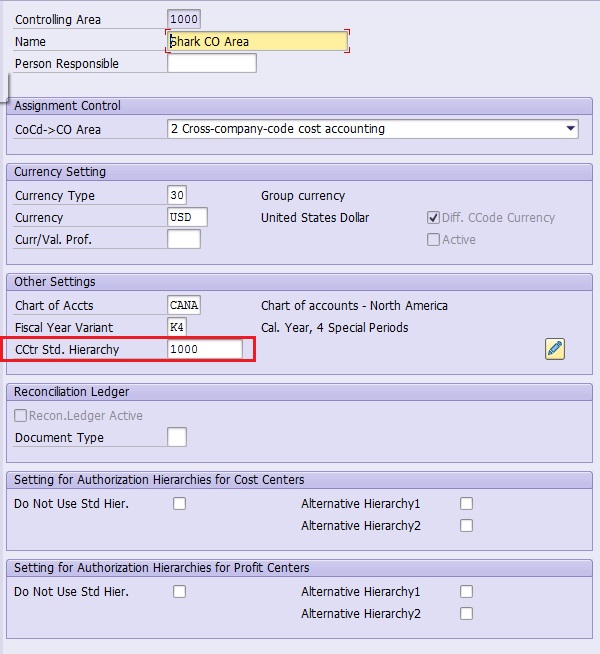
2 Maintain CO Version (OKEQ)
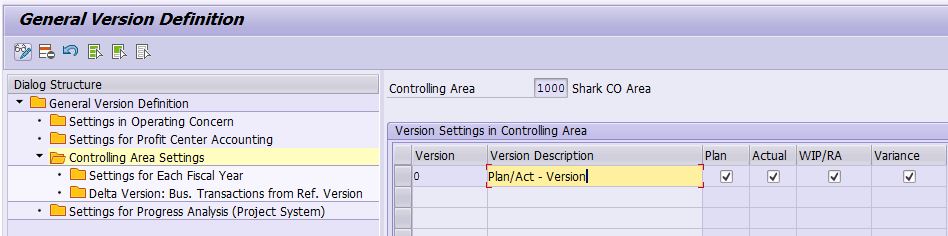
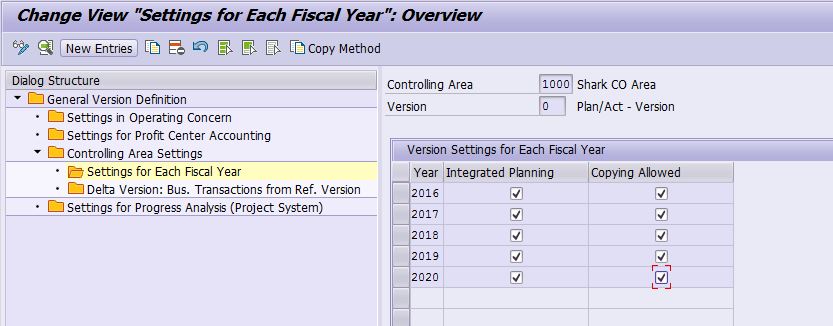
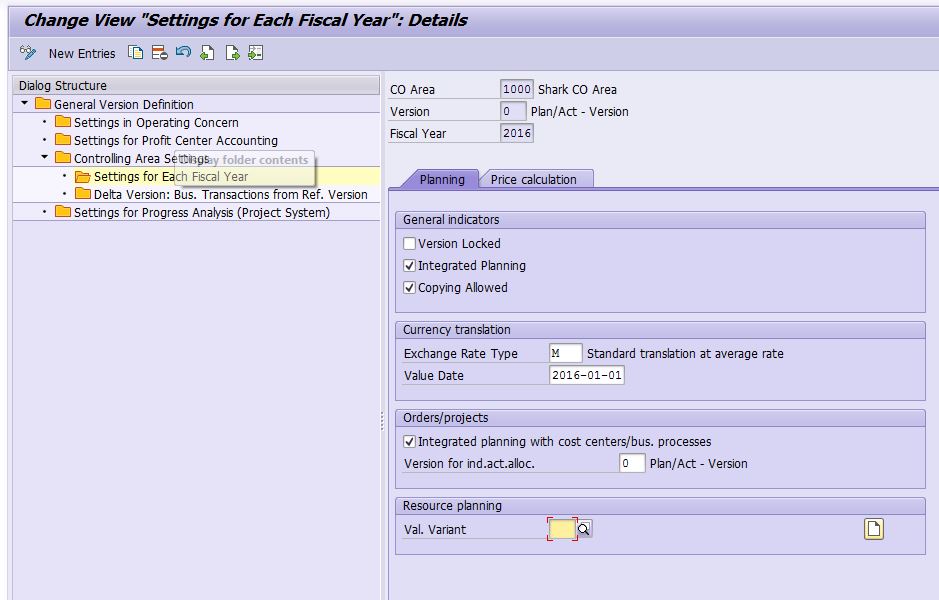
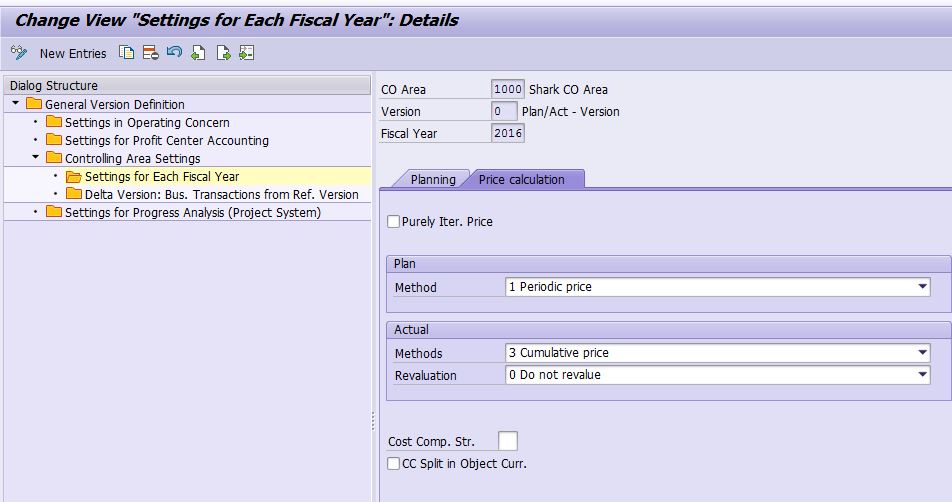
3 Maintain CO Document Numer Range (KANK)
3.1 Create NR Group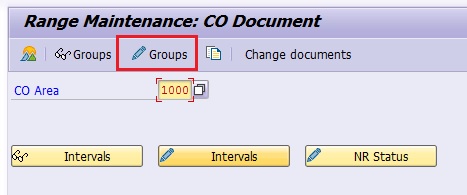
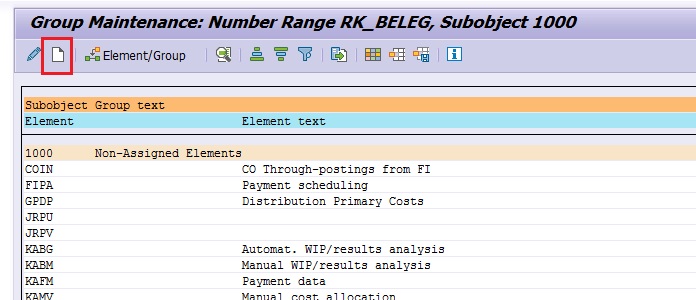
Create 4 NR Groups: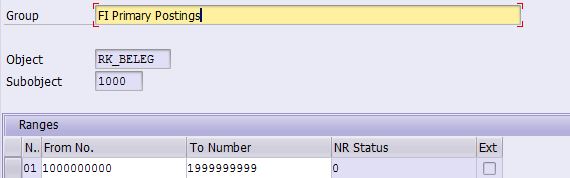
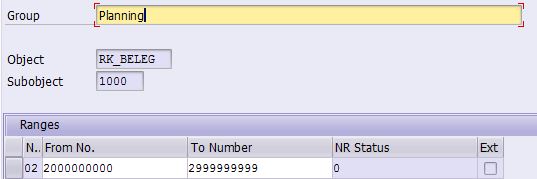
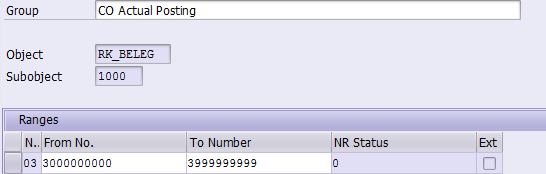
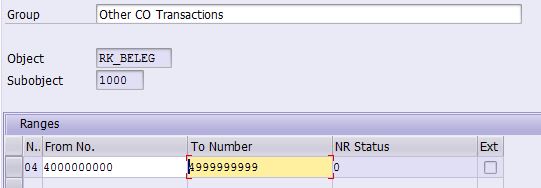
3.2 Assign CO Transactions to NR Groups:
Choose CO transaction and assign to the NR Group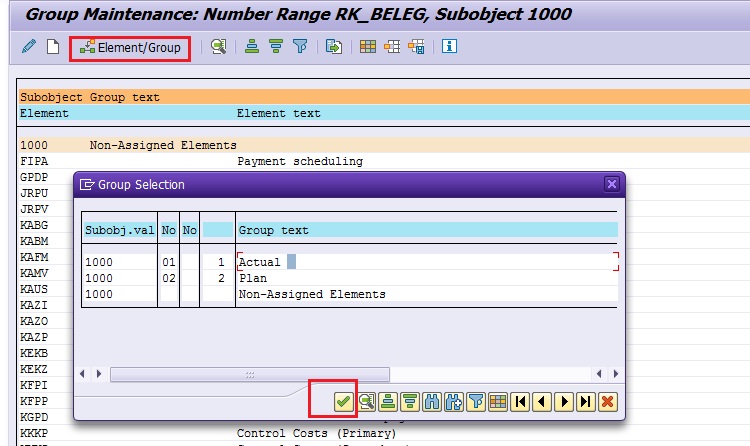
Repeat step 3.2 for all the CO transactions.
Notes:
(1) Refer to the below SAP Library Link to understand CO transactions within EHP7:
(2) Run t-code OKC1 to get the completed list of CO Transactions .
(3) Please also note that there is a number range object (CO_ABRECHN) specifically used for cost object settlement. You can define it via NR general maintenance t-code SNRO. We'll config that later.
The above concludes the CO basic configurations.
Pending draft
Your previous draft for topic is pending
If you continue, your previous draft will be discarded.

