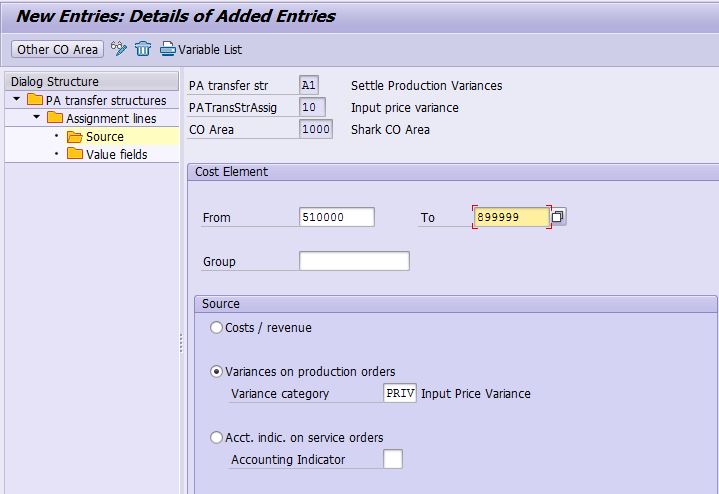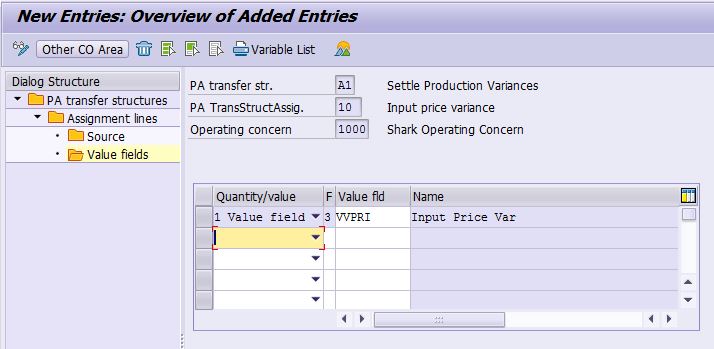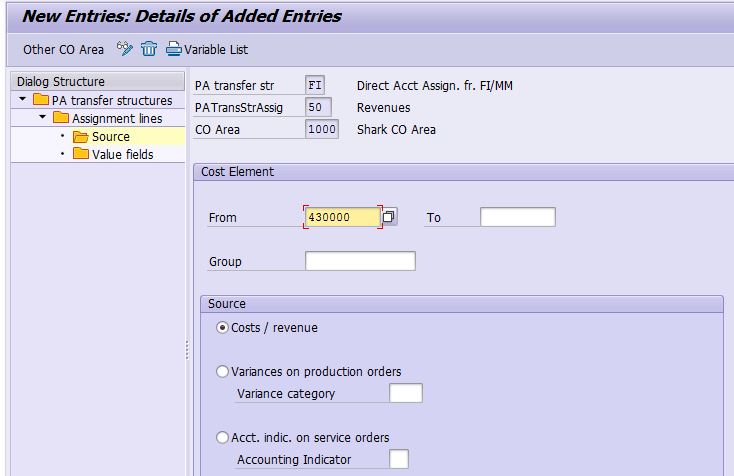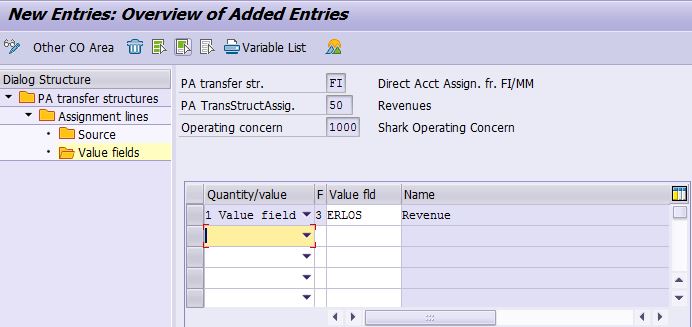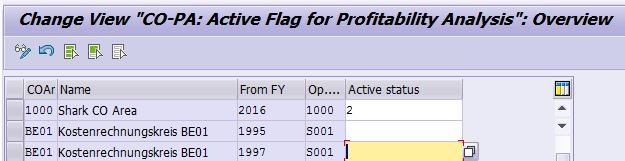FICO Config - CO-PC
1 Define Cost Component Structure (OKTZ)
1.1 Create CCS "S1"
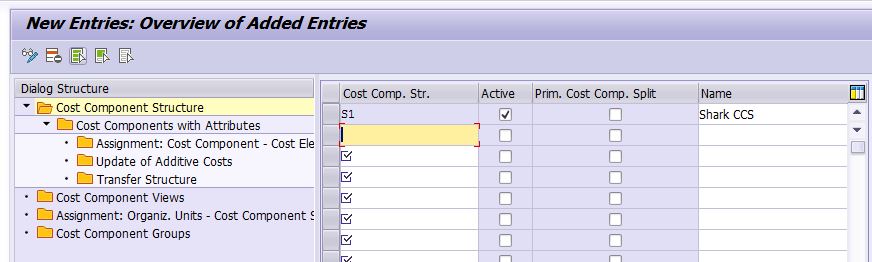
1.2 Create Cost Components
We're going to define 3 cost components for CCS "S1", all of them have both fixed and variable cost portion and both portions are valuated for COGS and Inventory as per IFRS:
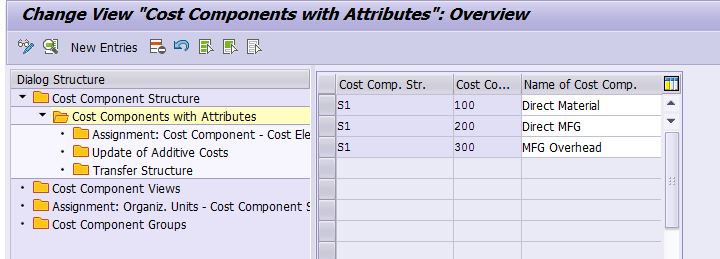
e.g.
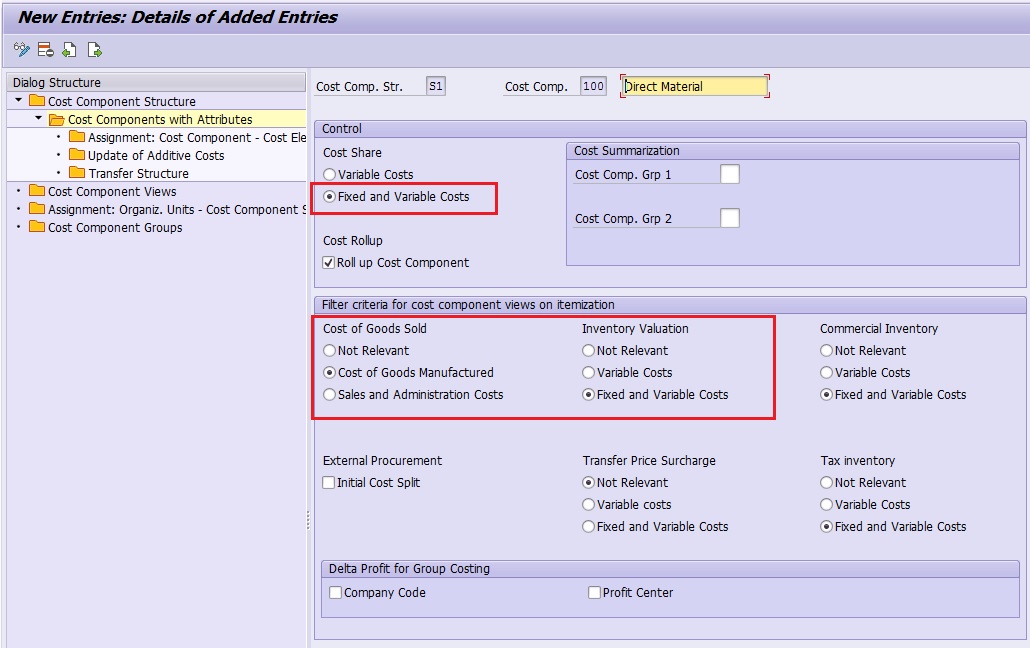
1.3 Assign Cost Elements to Cost Components
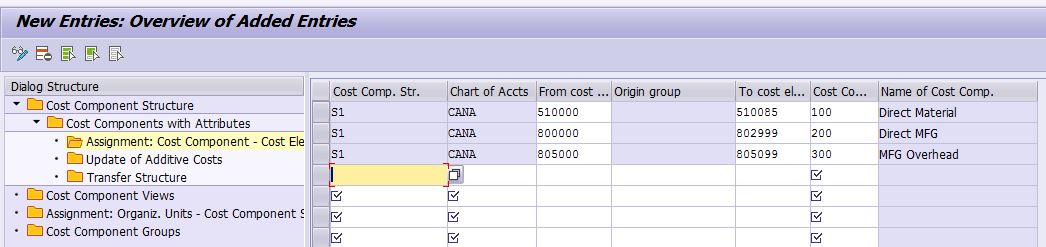
Note: We haven't yet created cost elements for overhead costs up to now. Make sure we create them later in the range of 805000-805099.
1.4 Assign CCS to Company Code

Note: In SAP, you can cost 2 CCS at the same time by defining an auxiliary CCS and assign it to the main CCS.
2 Define Costing Variant (OKKN)
Note: We will use SAP pre-defined costing variant PPC1.
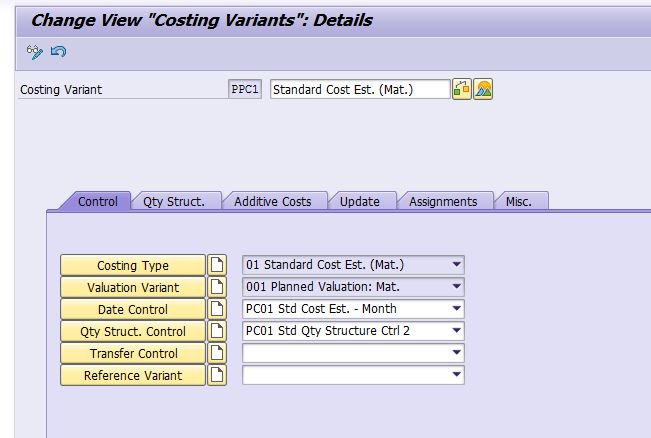
Note: Costing sheet PP-PC1 is assigned to this costing variant PPC1, so we need to review and complete the config for costing sheet PP-PC1.
3 Maintain Costing Sheets

3.1 Define Overhead Cost Elements
Note: You must define Secondary Cost Element with category 41 for OH Credit.
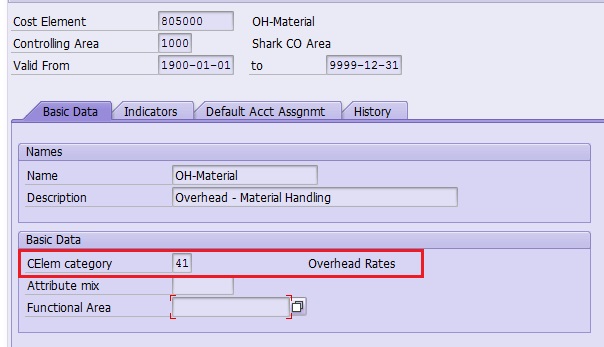
Note: We defined 2 OH Cost Elements (805000 and 805010 for Material and MFG overhead allocations)
3.2 Define OH Base
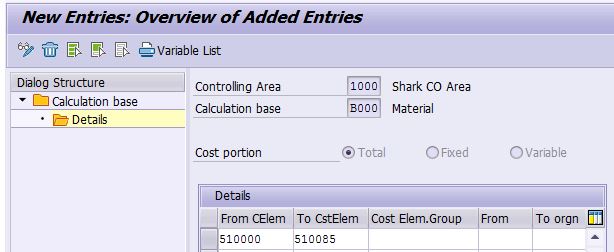
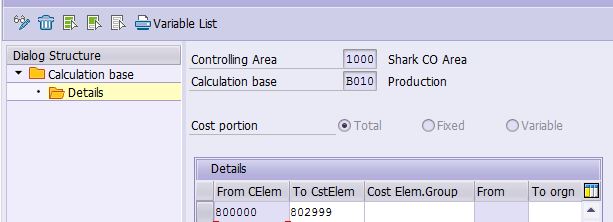
3.3 Define OH %
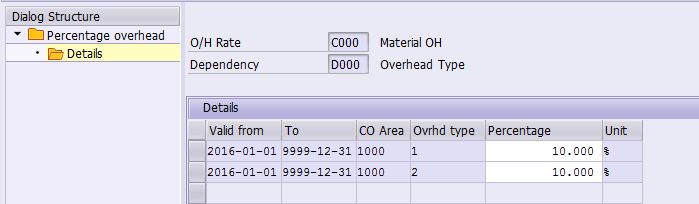
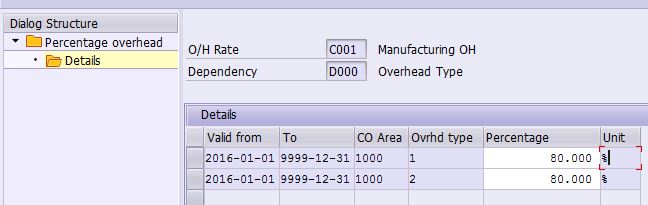
3.4 Define OH Credit
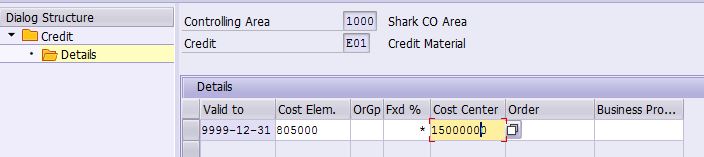
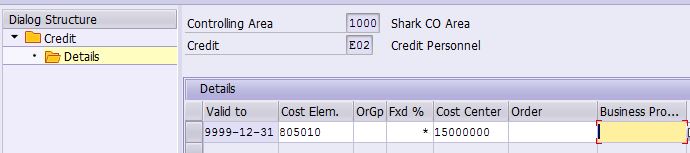
3.5 Maintain Costing Sheets
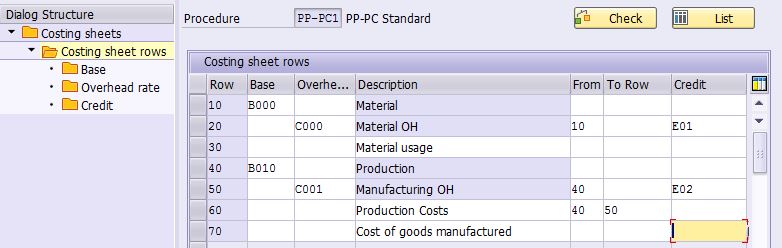
4 Create Costing Variant for Production Order (OPL1)
Note: Will adopt SAP standard costing variant PPP1 and PPP2 for Production Order plan and actual costing respectively.
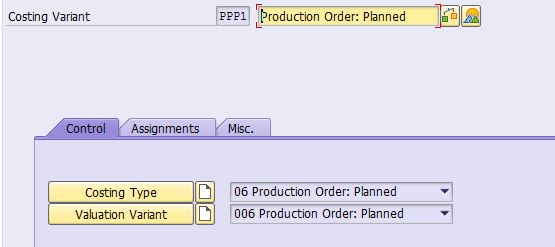
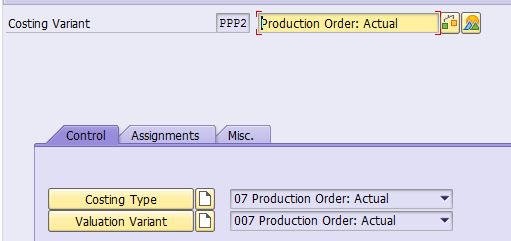
5 Define Default Value for Production Order (OPL8 )
Note: Suppose we're going to use Order Type "PP01" for the production order in Plant 1000.
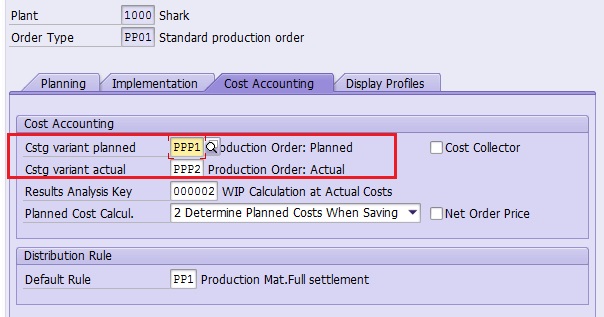
6 Config Work In Process
6.1 Define Results Analysis Key (OKG1)
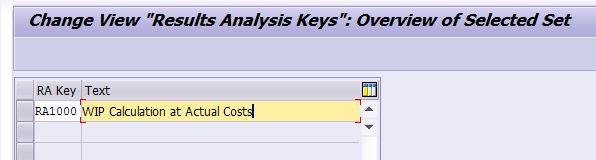
6.2 Define Cost Elements for WIP (KA06)
Note: Create the following cost elements with category 31:
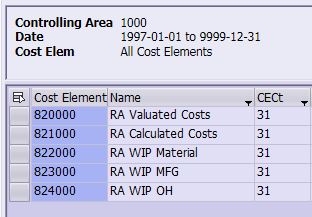
6.3 Define RA Version (OKG9)
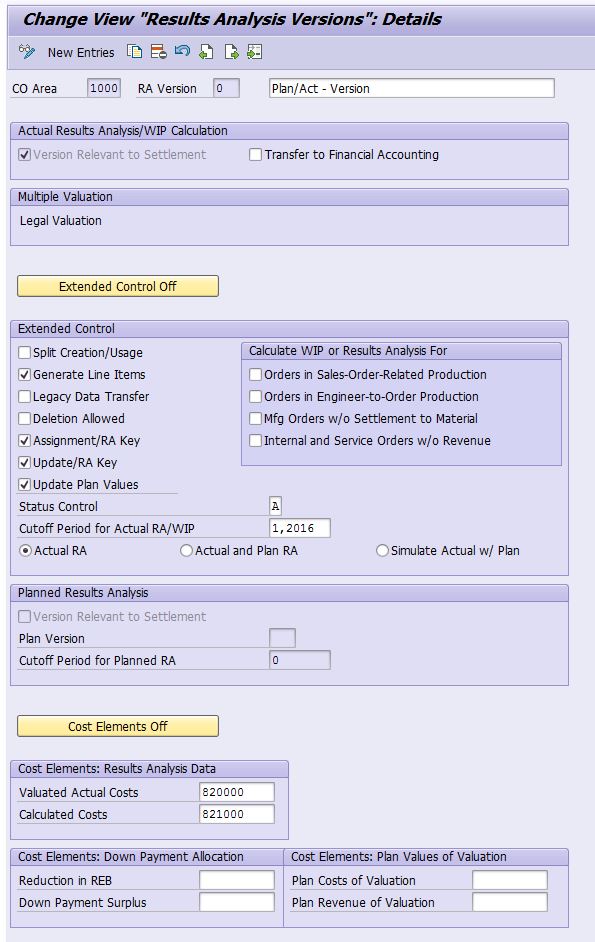
Note: "Transfer to FI" must be activated upon completion of WIP config!
6.4 Define Valuation Method (OKGC)
Note: We will valuate WIP by using actual costs
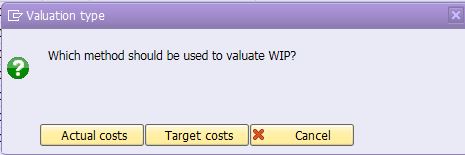
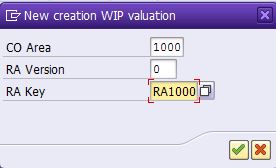
The system will generate the below records:
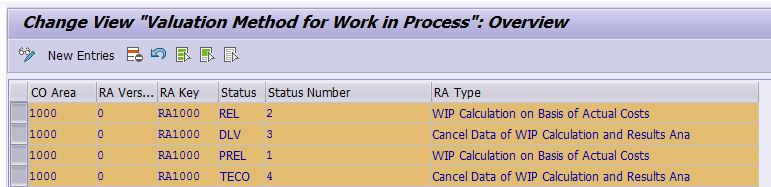
6.5 Define Line ID (SPRO)
Note: Create the following records:
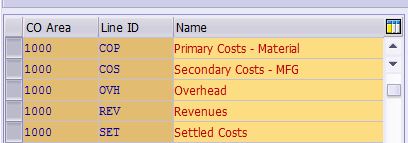
6.6 Define Assignment (OKGB)
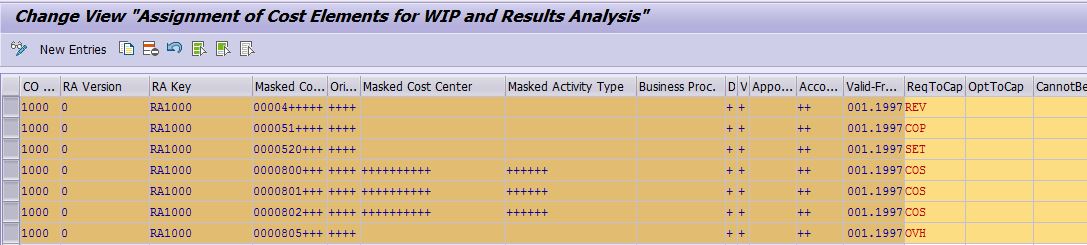
6.7 Define Update (OKGA)
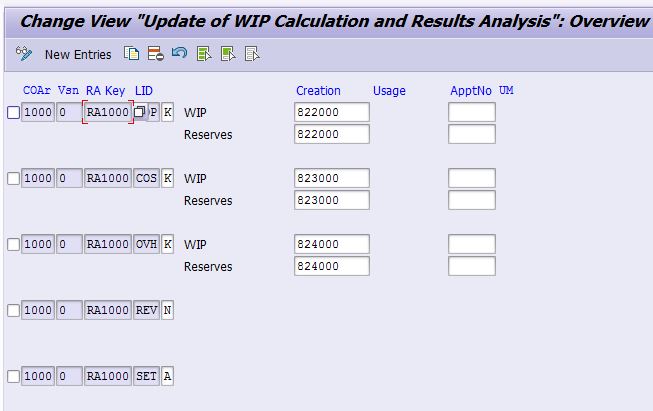
6.8 Define FI Posting Rule (OKG8 )

6.9 Activate FI Posting in RA Version (OKG9)
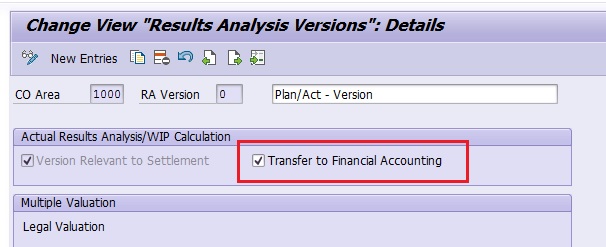
Note: Ignore the warning message if it pops up.
6.10 Assign RA Key to Order Type (OPL8 )
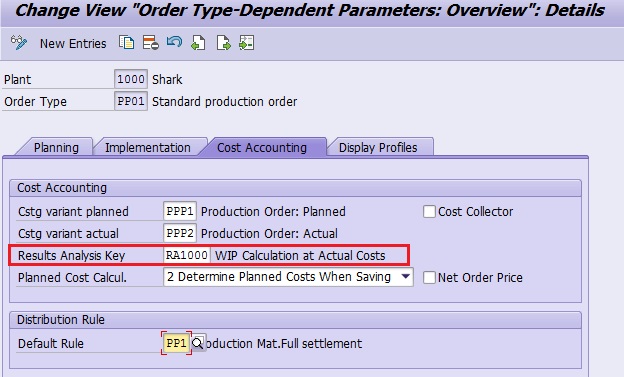
7 Config Variance Calculation
7.1 Define Variance Key (OKV1)
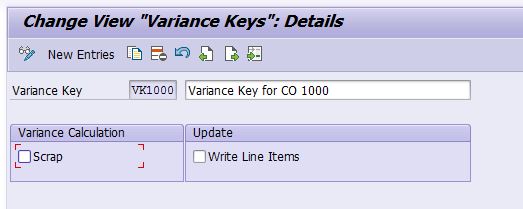
Note: Copy from SAP Variance Key template 000001.
7.2 Assign Variance Key to Plant (OKVW)
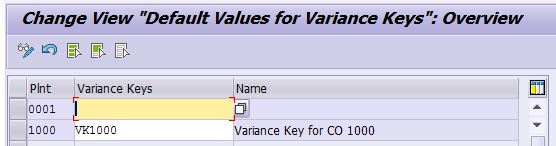
7.3 Maintain Variance Variant (OKVG)
Note: SAP provides standard var variant key 001, in which all the var categories are selected.
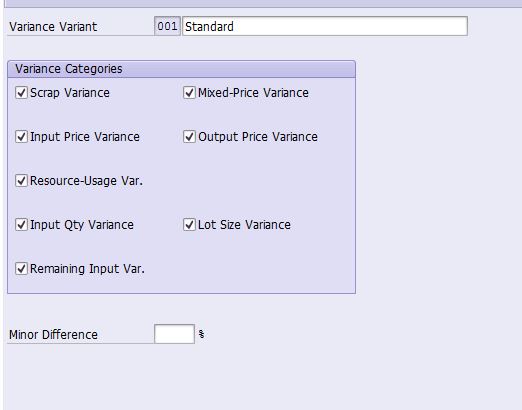
7.4 Define Target Cost Version (OKV6)
Note: SAP provides 4 standard Target Cost Versions (0, 1, 2, 3). Just copy them for CO area 1000. Target version 0 will be used for variance settlement posting.
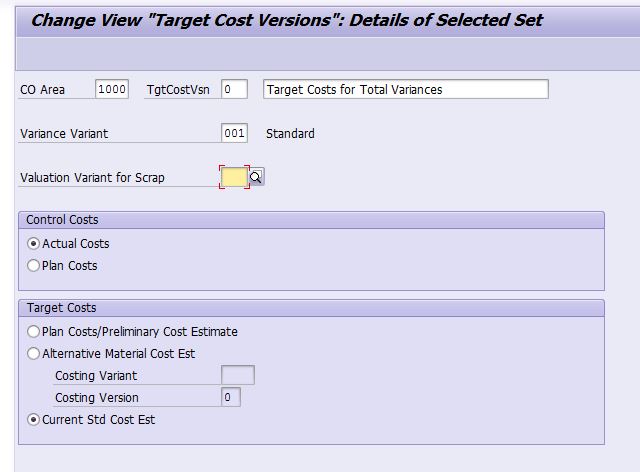
8 Config Production Order Settlement
8.1 Define Settlement Profile (OKO7)
Note: We're going to use SAP standard profile PP01
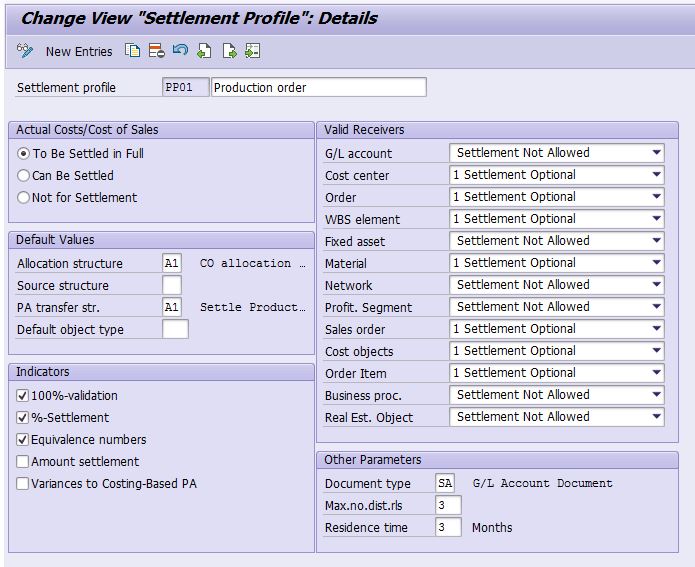
8.2 Create CO Number Range for Settlement (KO8N)
Assign CO area 1000 to number range 01
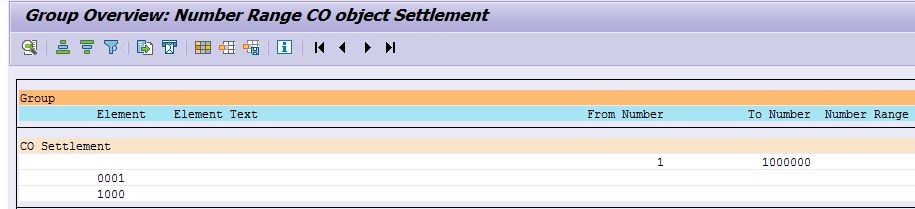
The above concludes the CO-PC configuration.
FICO Config - CO-PC
1 Define Cost Component Structure (OKTZ)
1.1 Create CCS "S1"

1.2 Create Cost Components
We're going to define 3 cost components for CCS "S1", all of them have both fixed and variable cost portion and both portions are valuated for COGS and Inventory as per IFRS:

e.g.

1.3 Assign Cost Elements to Cost Components

Note: We haven't yet created cost elements for overhead costs up to now. Make sure we create them later in the range of 805000-805099.
1.4 Assign CCS to Company Code

Note: In SAP, you can cost 2 CCS at the same time by defining an auxiliary CCS and assign it to the main CCS.
2 Define Costing Variant (OKKN)
Note: We will use SAP pre-defined costing variant PPC1.

Note: Costing sheet PP-PC1 is assigned to this costing variant PPC1, so we need to review and complete the config for costing sheet PP-PC1.
3 Maintain Costing Sheets

3.1 Define Overhead Cost Elements
Note: You must define Secondary Cost Element with category 41 for OH Credit.

Note: We defined 2 OH Cost Elements (805000 and 805010 for Material and MFG overhead allocations)
3.2 Define OH Base


3.3 Define OH %


3.4 Define OH Credit


3.5 Maintain Costing Sheets

4 Create Costing Variant for Production Order (OPL1)
Note: Will adopt SAP standard costing variant PPP1 and PPP2 for Production Order plan and actual costing respectively.


5 Define Default Value for Production Order (OPL8 )
Note: Suppose we're going to use Order Type "PP01" for the production order in Plant 1000.

6 Config Work In Process
6.1 Define Results Analysis Key (OKG1)

6.2 Define Cost Elements for WIP (KA06)
Note: Create the following cost elements with category 31:

6.3 Define RA Version (OKG9)

Note: "Transfer to FI" must be activated upon completion of WIP config!
6.4 Define Valuation Method (OKGC)
Note: We will valuate WIP by using actual costs


The system will generate the below records:

6.5 Define Line ID (SPRO)
Note: Create the following records:

6.6 Define Assignment (OKGB)

6.7 Define Update (OKGA)

6.8 Define FI Posting Rule (OKG8 )

6.9 Activate FI Posting in RA Version (OKG9)

Note: Ignore the warning message if it pops up.
6.10 Assign RA Key to Order Type (OPL8 )

7 Config Variance Calculation
7.1 Define Variance Key (OKV1)

Note: Copy from SAP Variance Key template 000001.
7.2 Assign Variance Key to Plant (OKVW)

7.3 Maintain Variance Variant (OKVG)
Note: SAP provides standard var variant key 001, in which all the var categories are selected.

7.4 Define Target Cost Version (OKV6)
Note: SAP provides 4 standard Target Cost Versions (0, 1, 2, 3). Just copy them for CO area 1000. Target version 0 will be used for variance settlement posting.

8 Config Production Order Settlement
8.1 Define Settlement Profile (OKO7)
Note: We're going to use SAP standard profile PP01

8.2 Create CO Number Range for Settlement (KO8N)
Assign CO area 1000 to number range 01

The above concludes the CO-PC configuration.

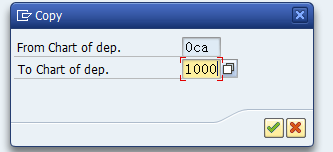
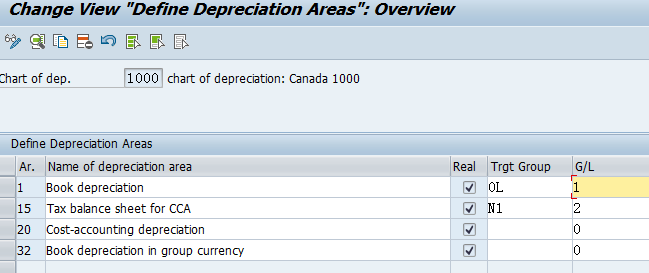
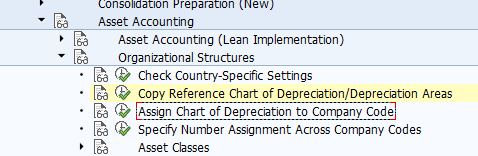
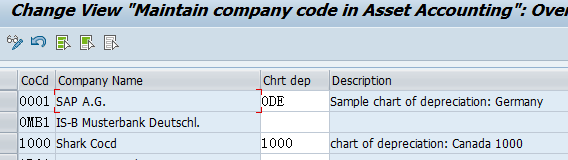
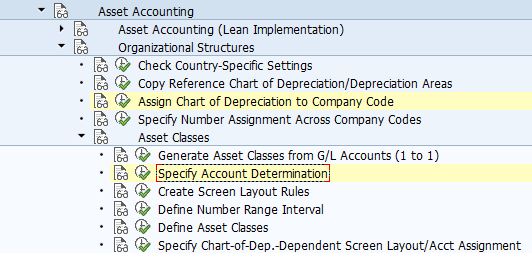
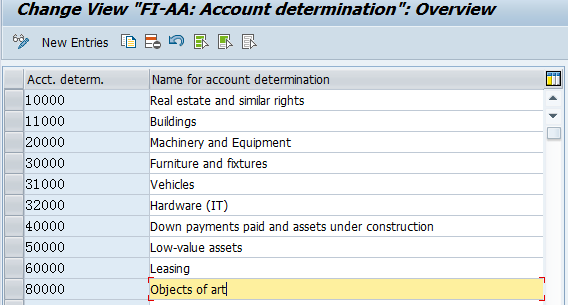
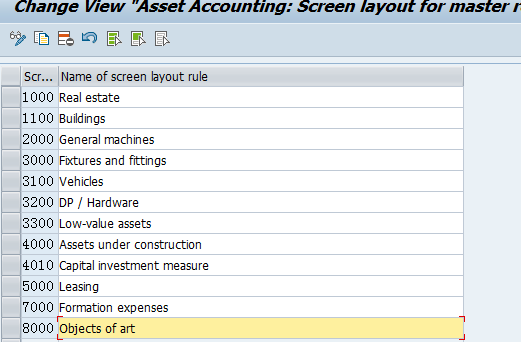
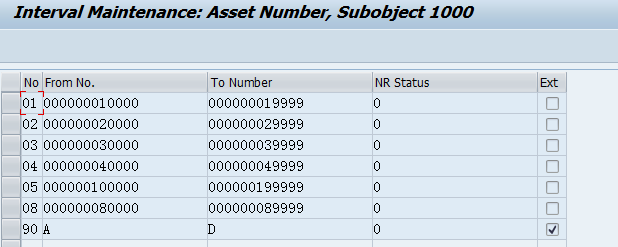
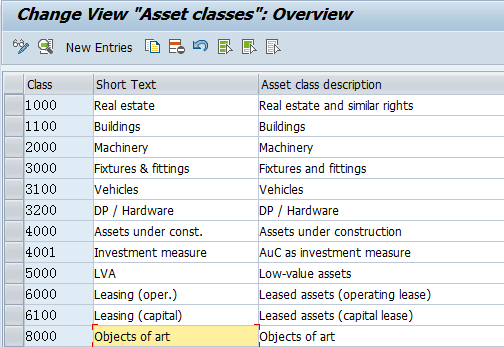
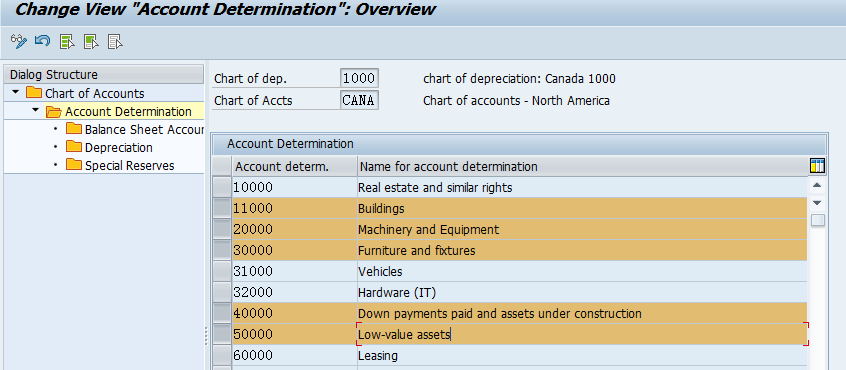
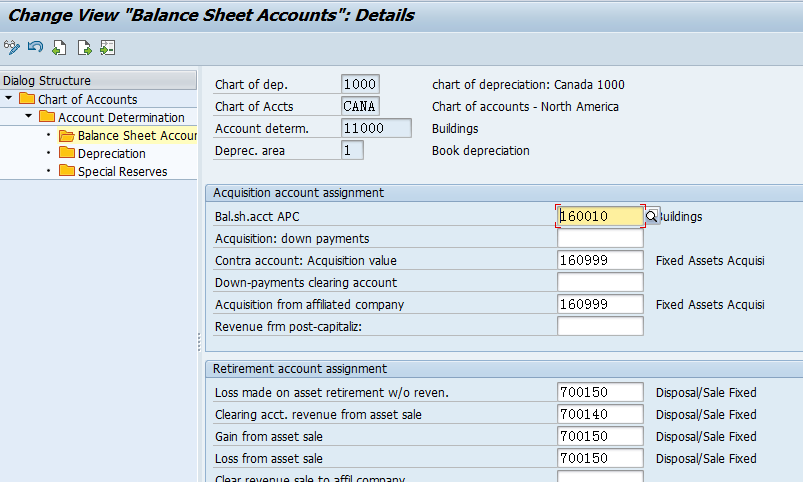
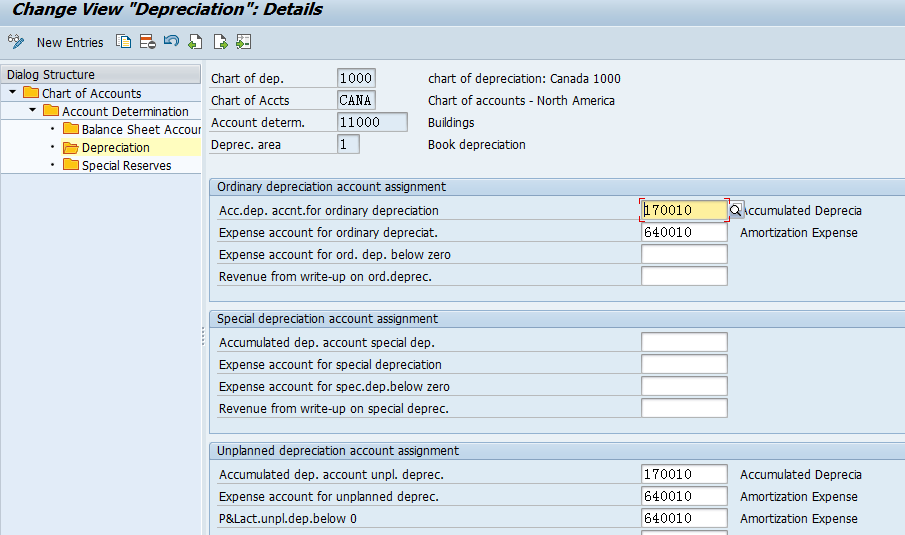
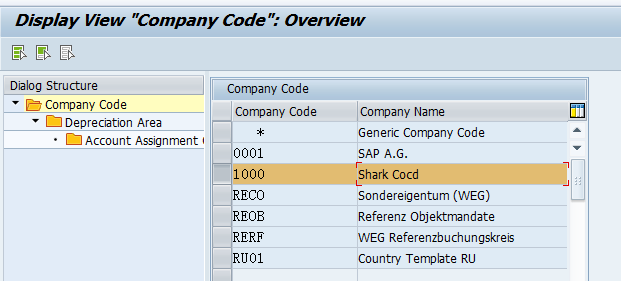
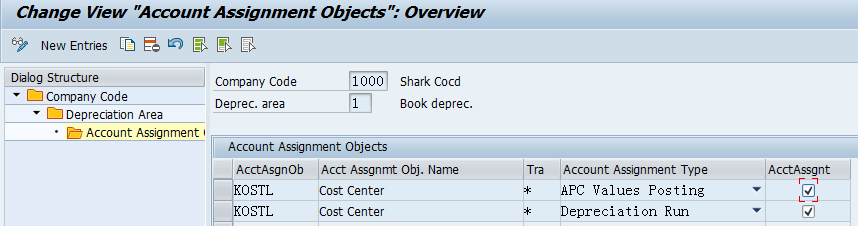
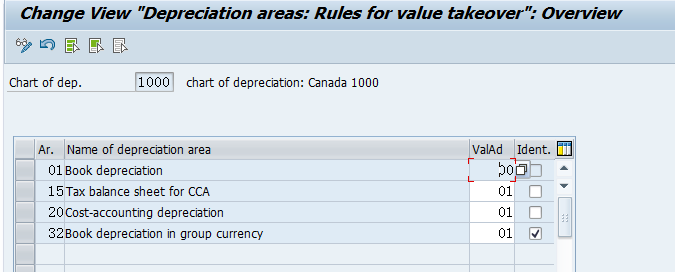
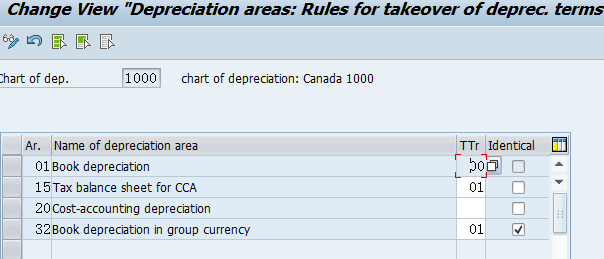
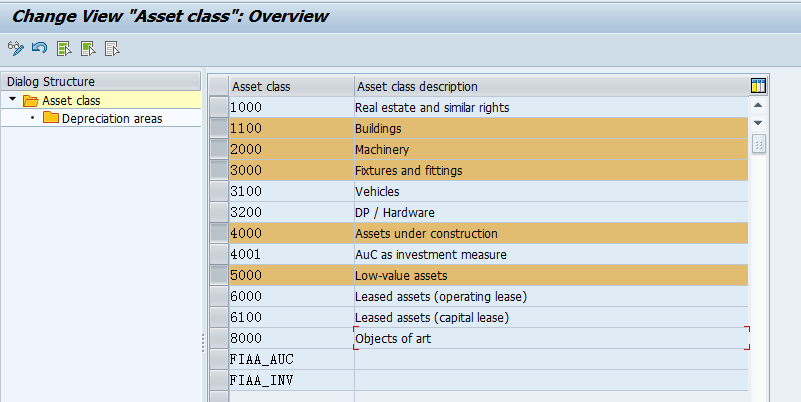
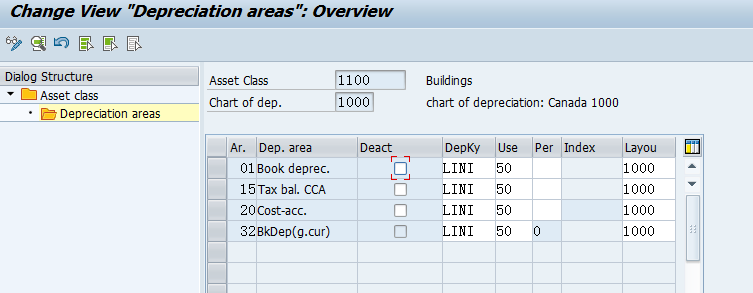
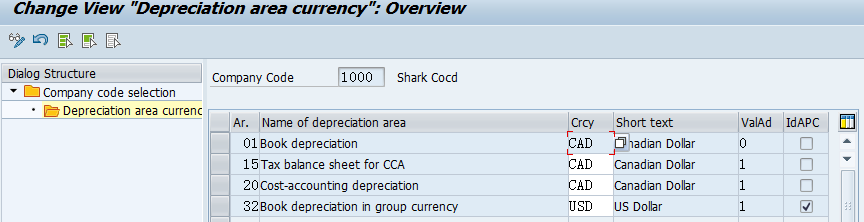
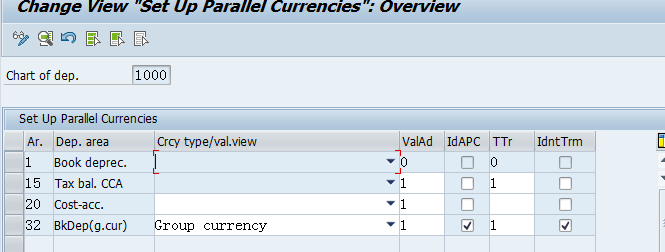
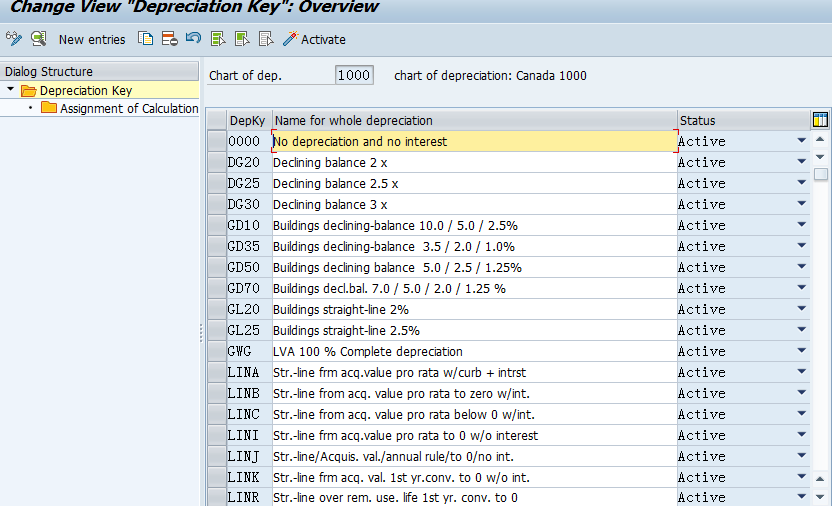
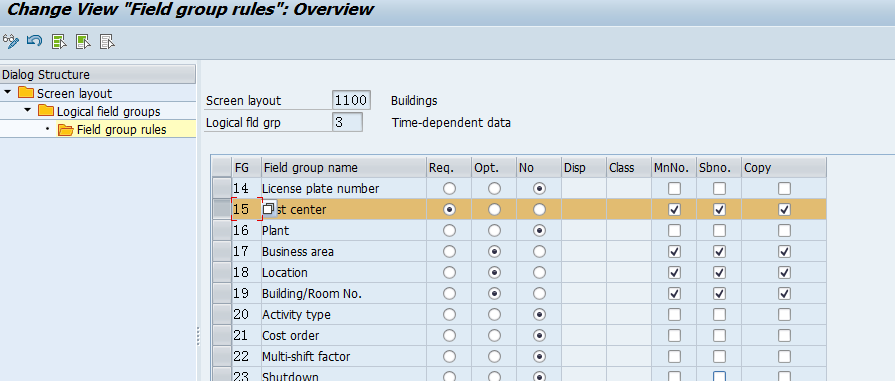
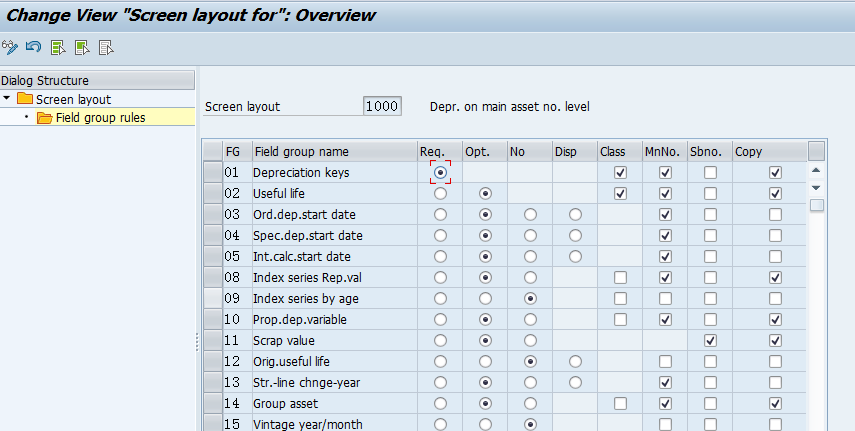
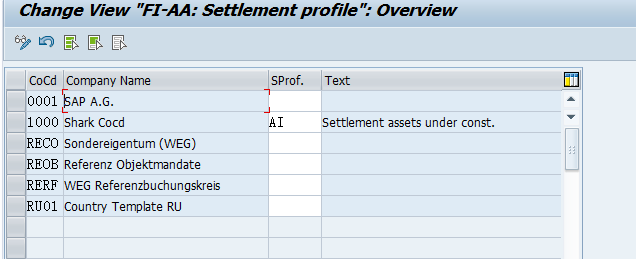
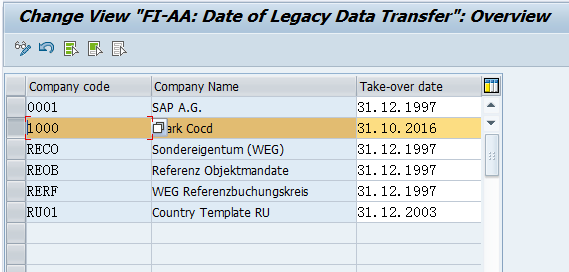
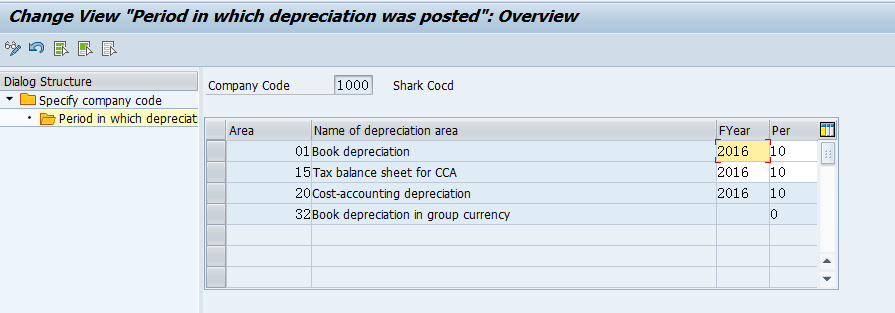

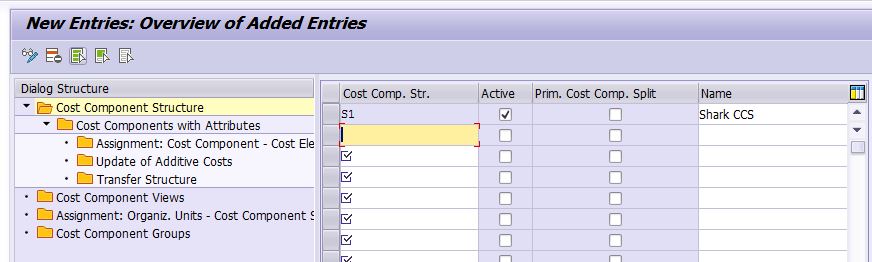
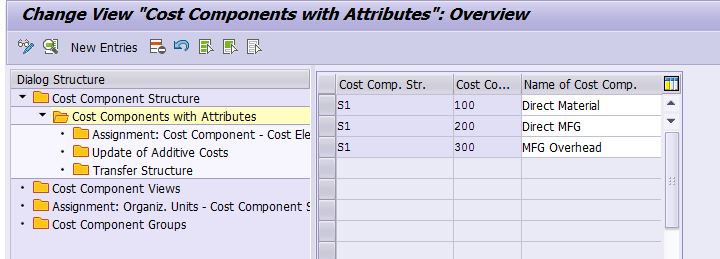
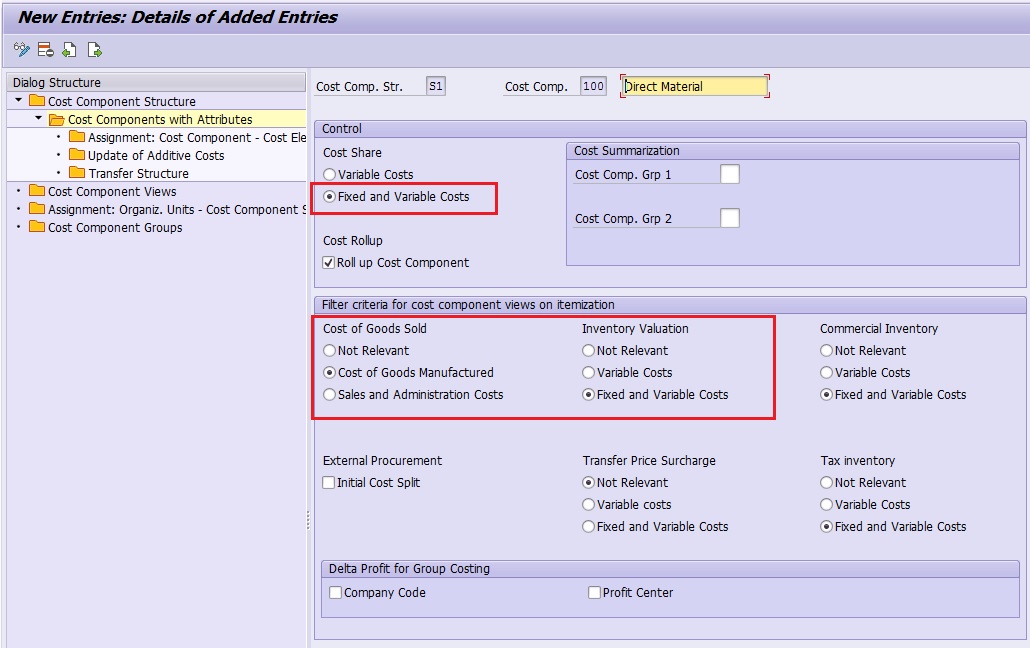
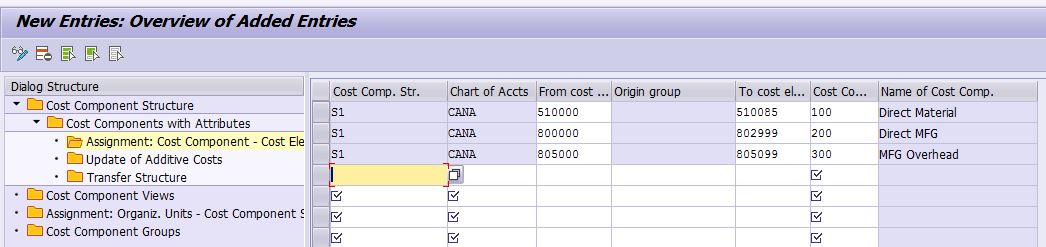

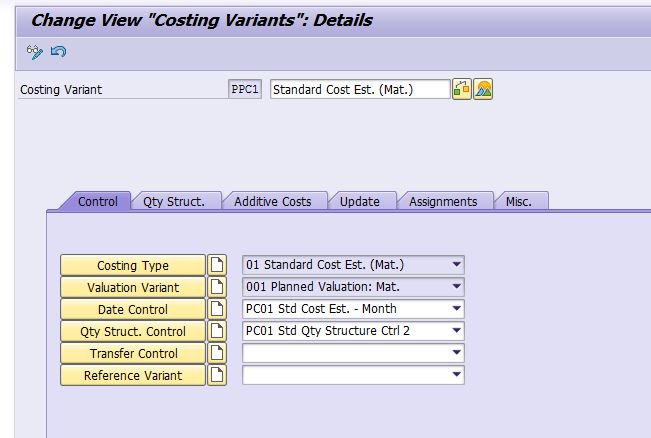

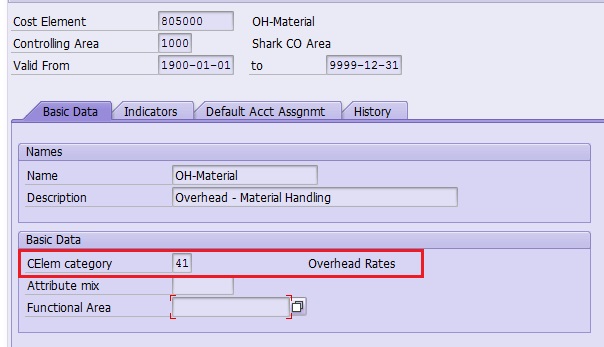
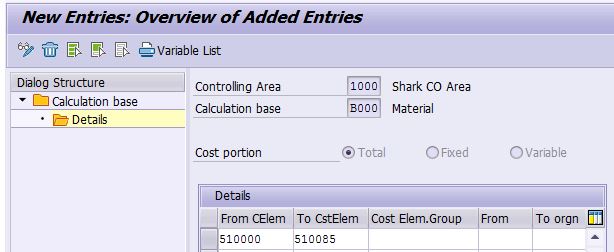
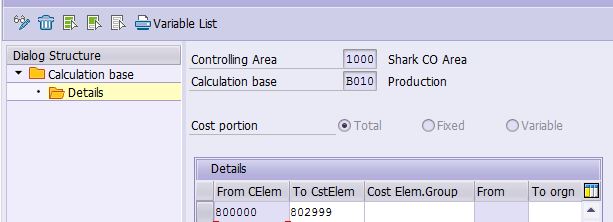
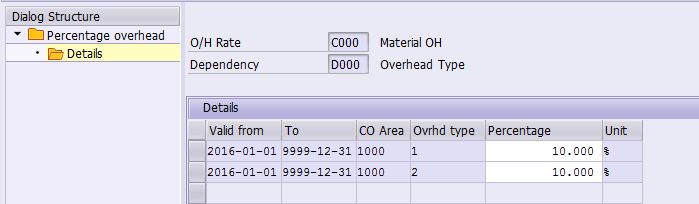
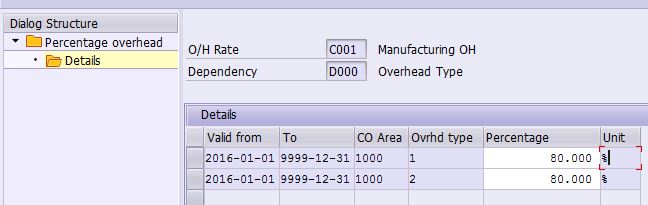
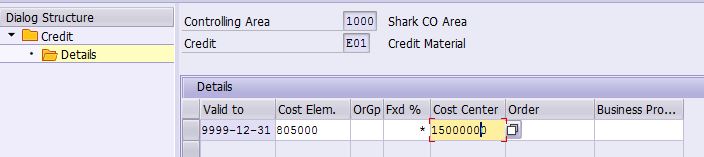
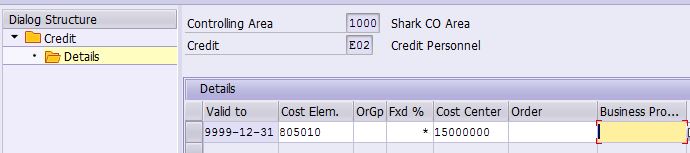
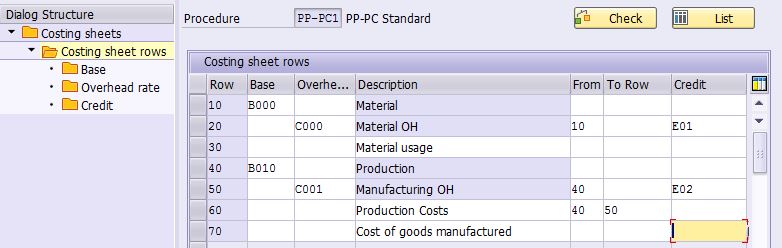
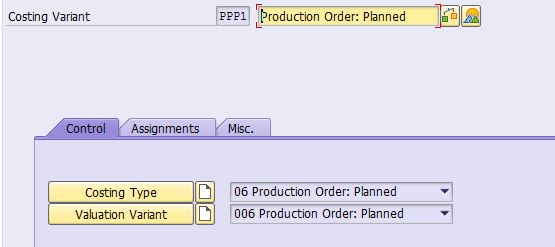
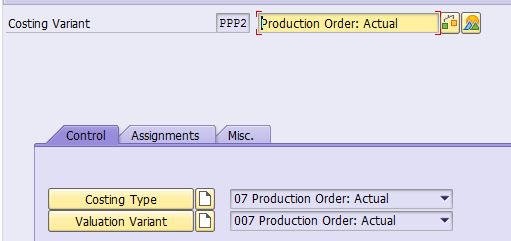
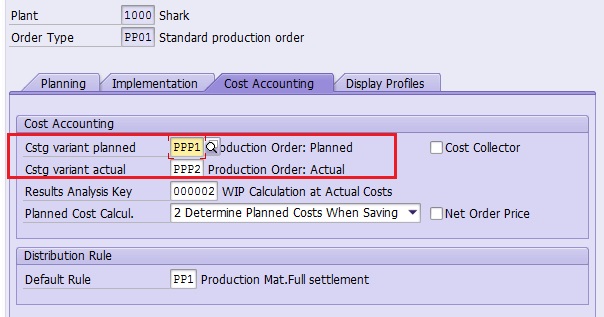
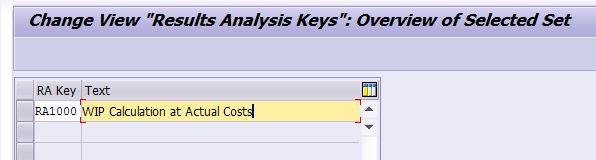
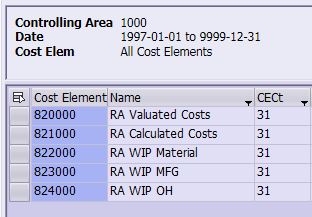
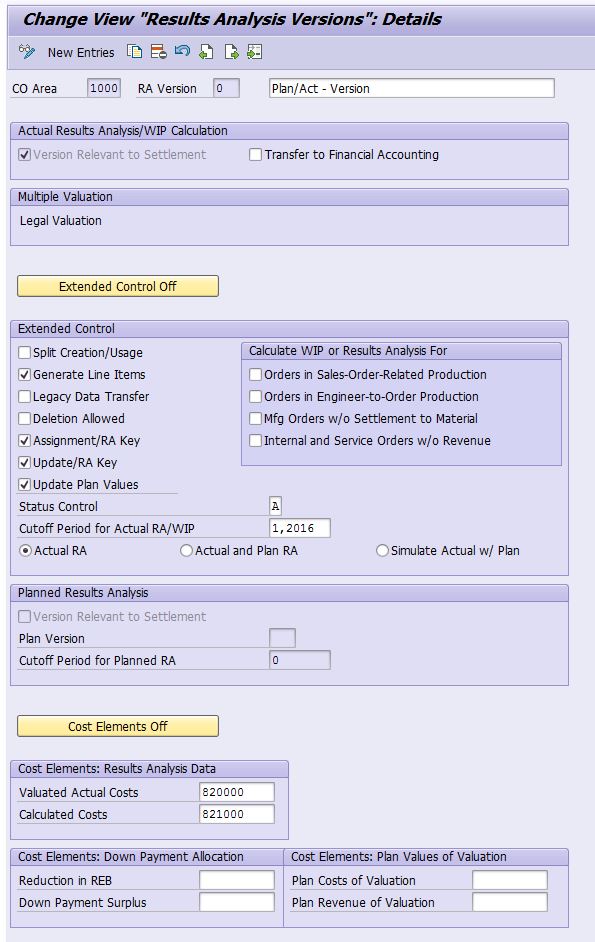
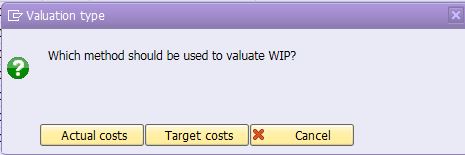
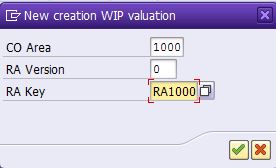
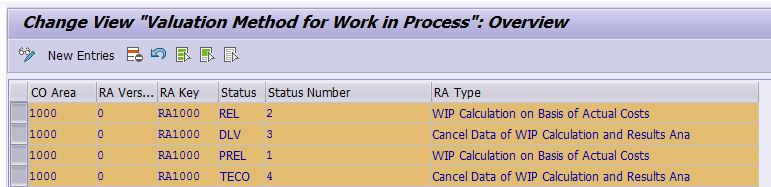
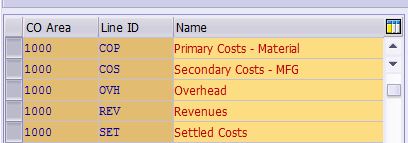
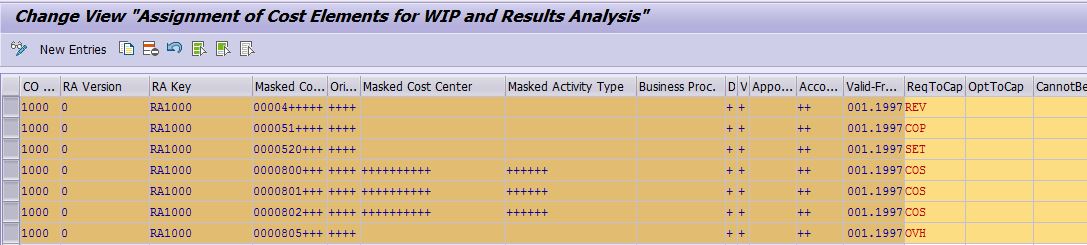
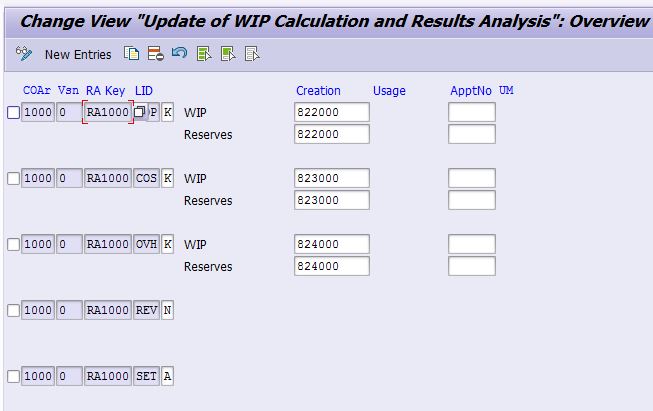

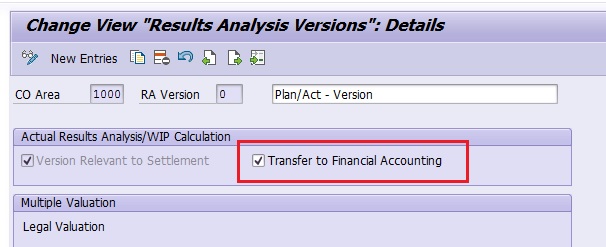
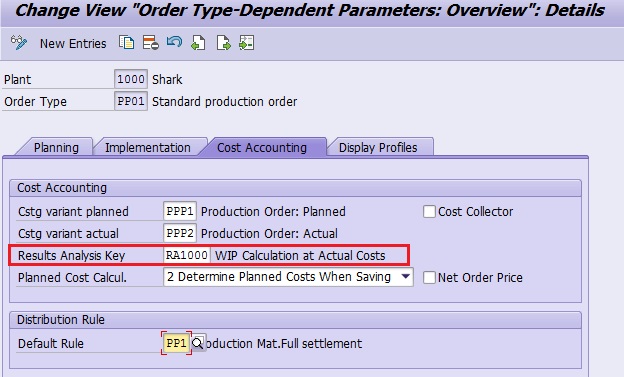
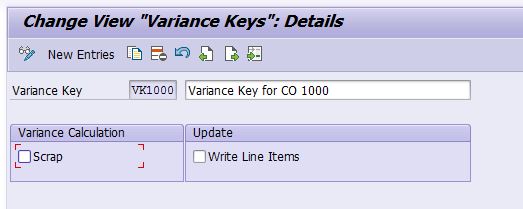
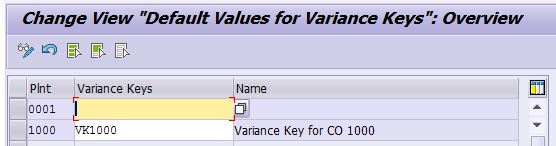
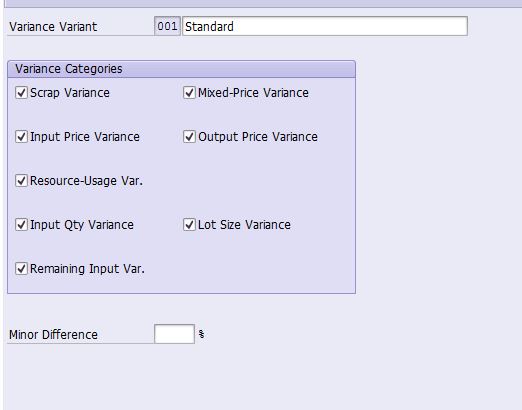
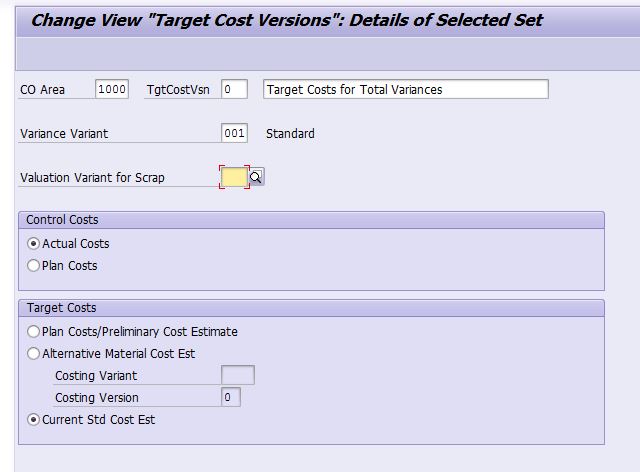
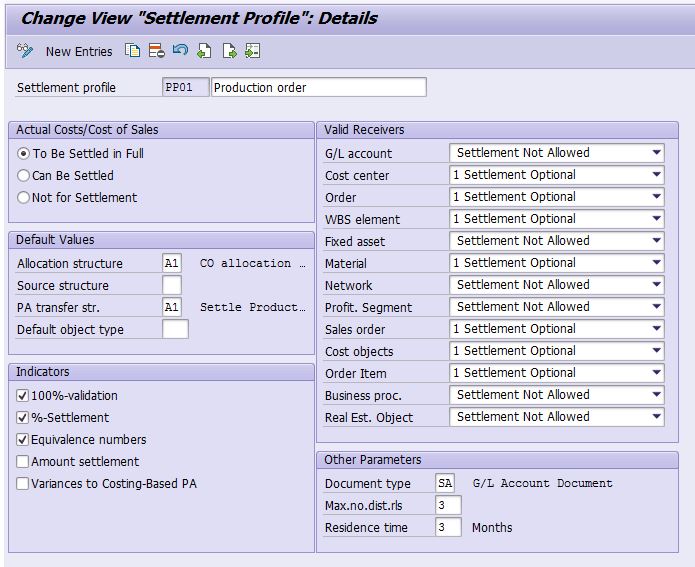
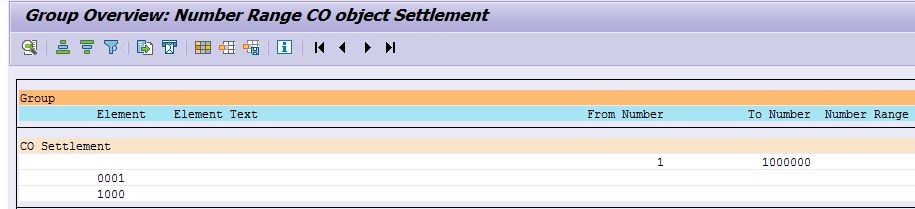
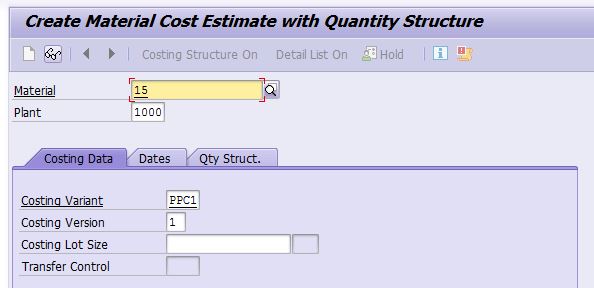

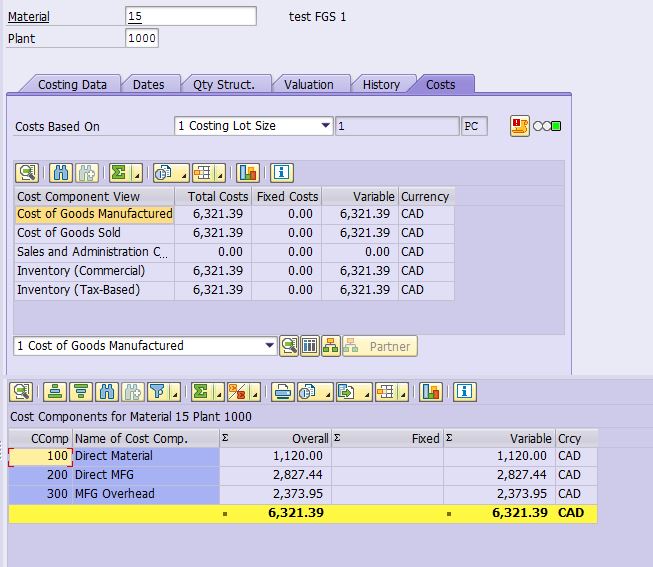
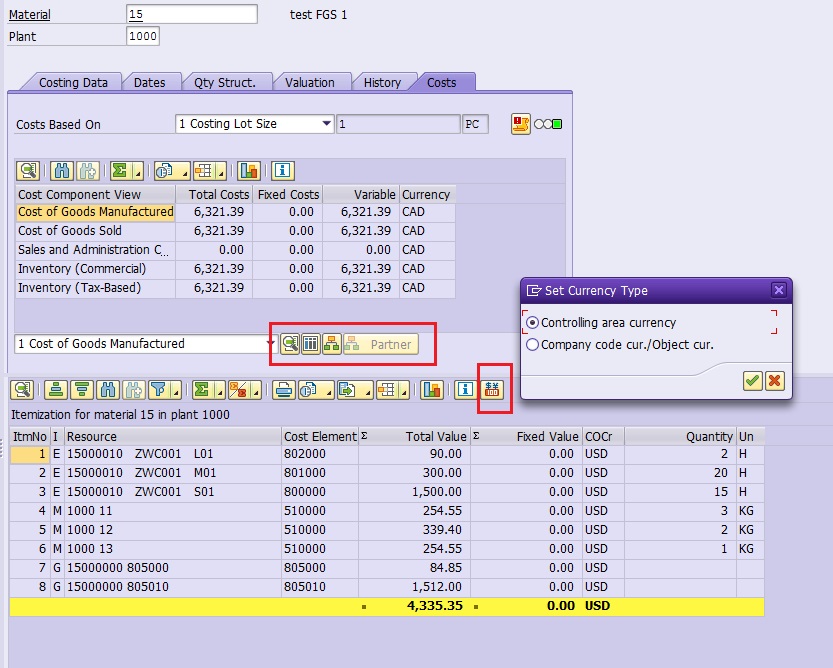
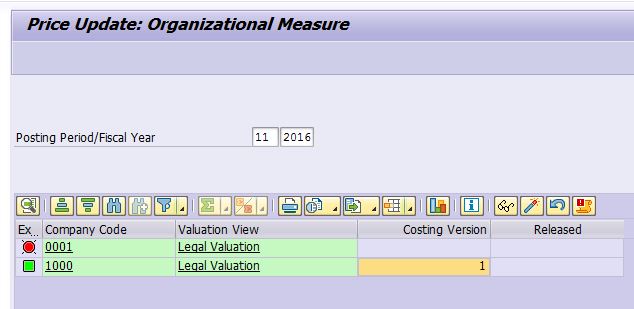
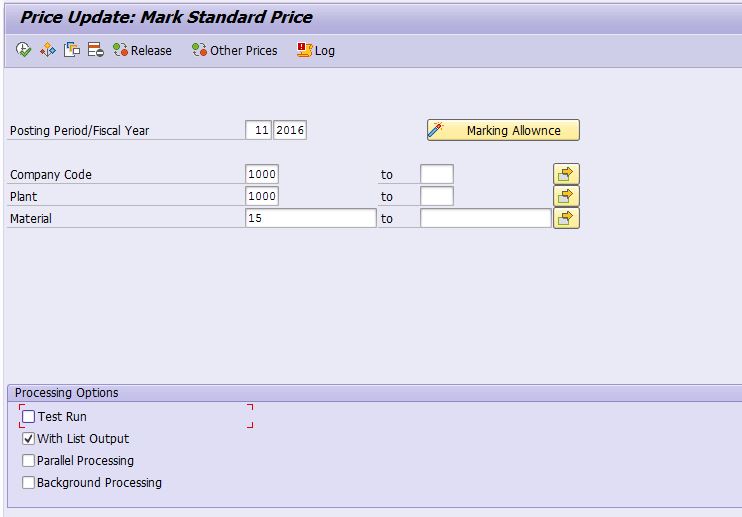
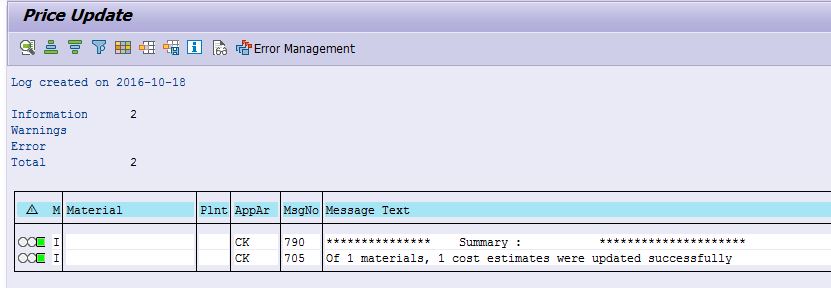
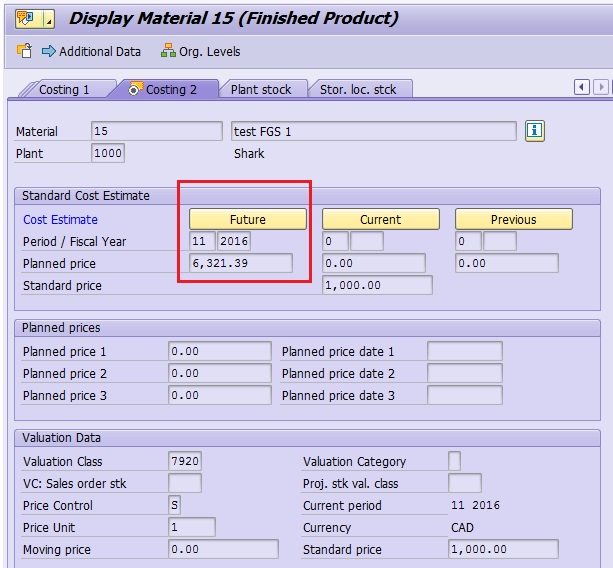
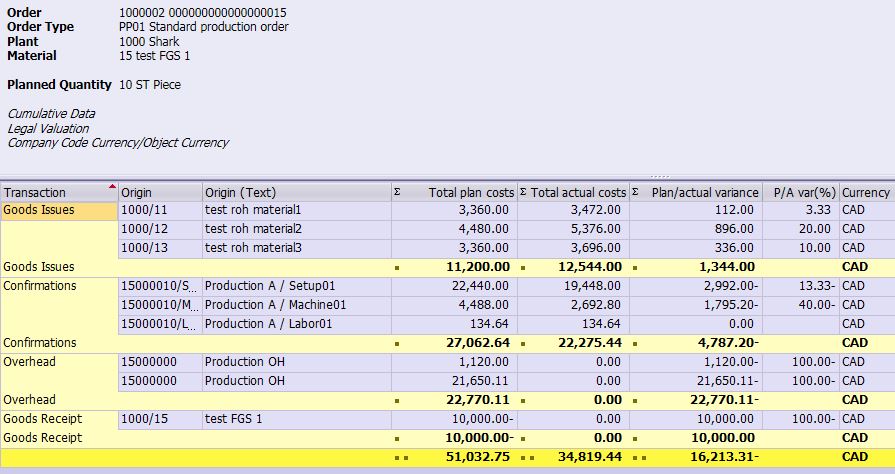
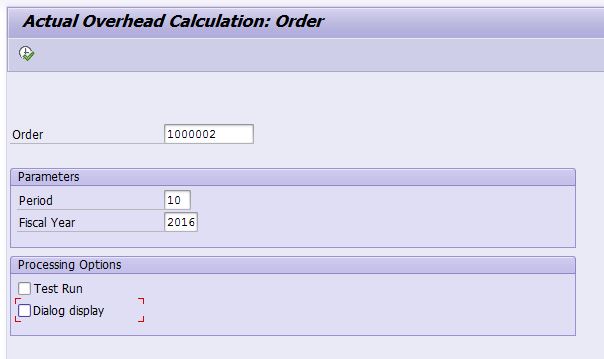
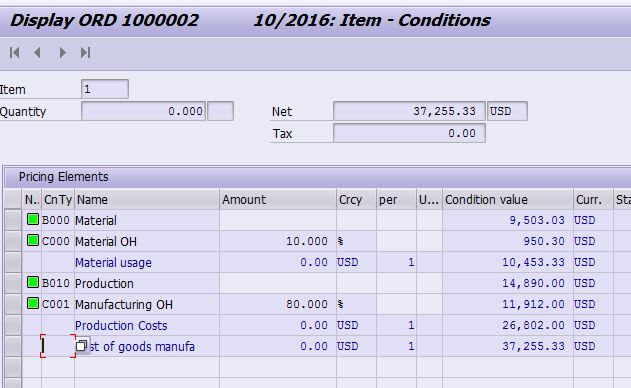
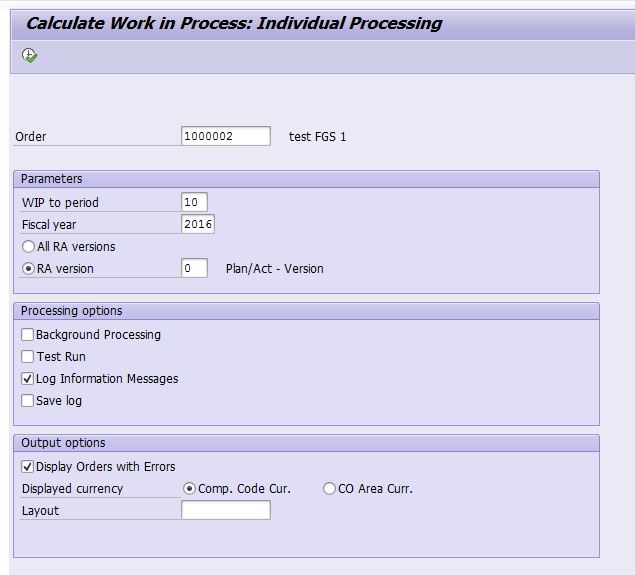
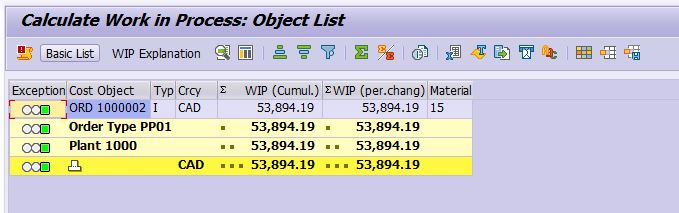
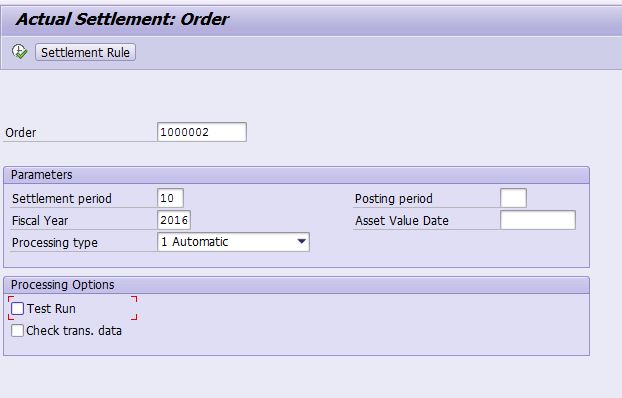
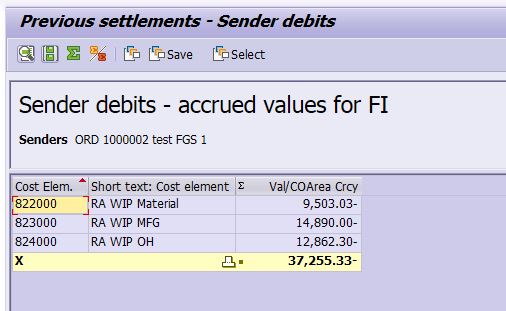
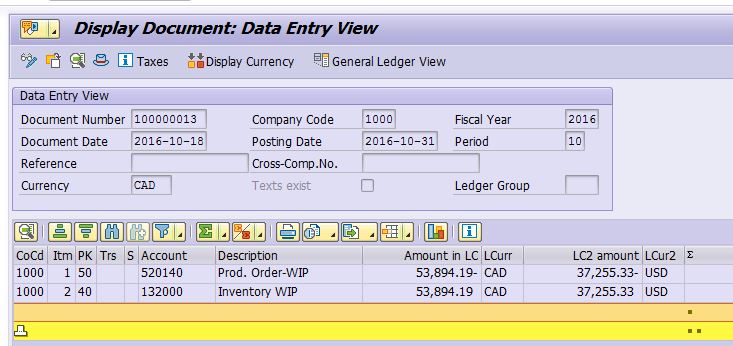
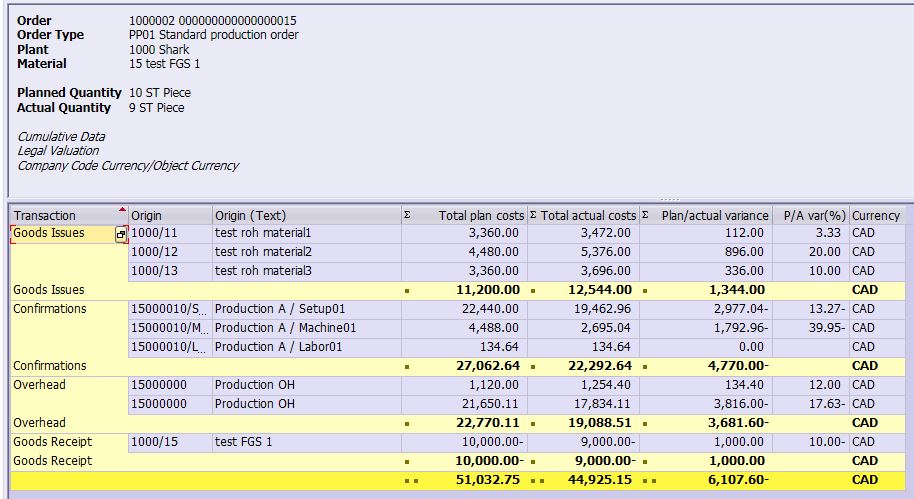

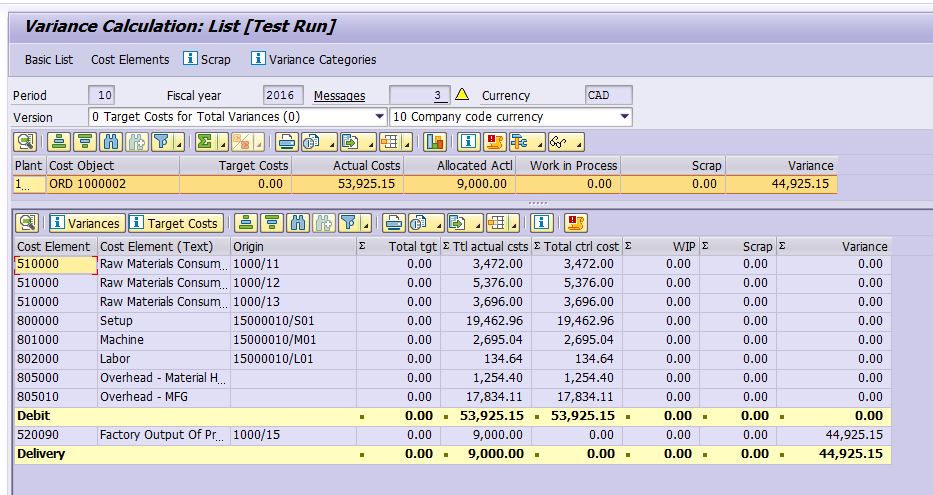
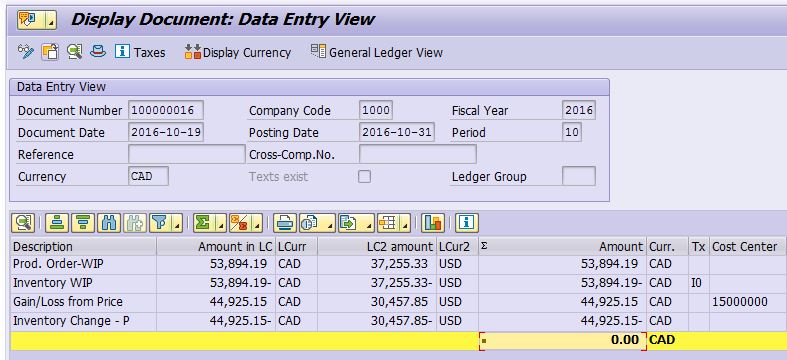
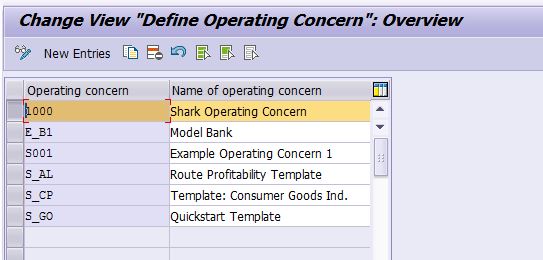
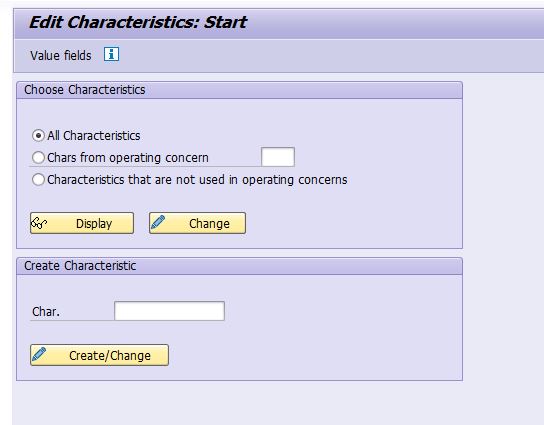
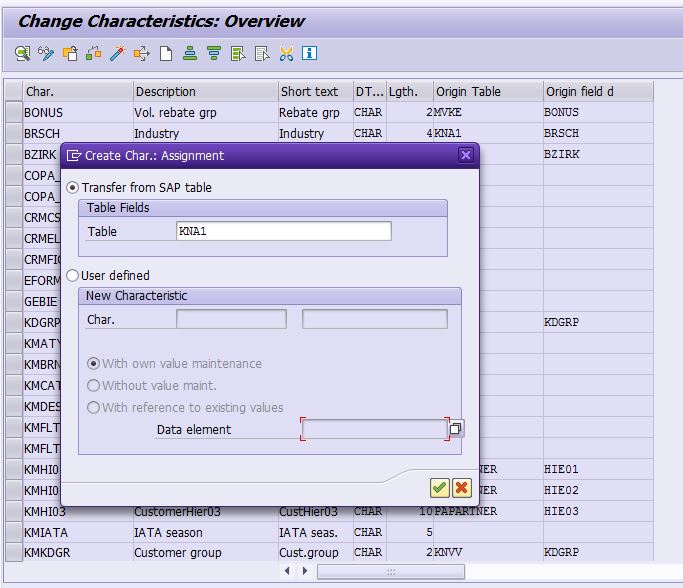
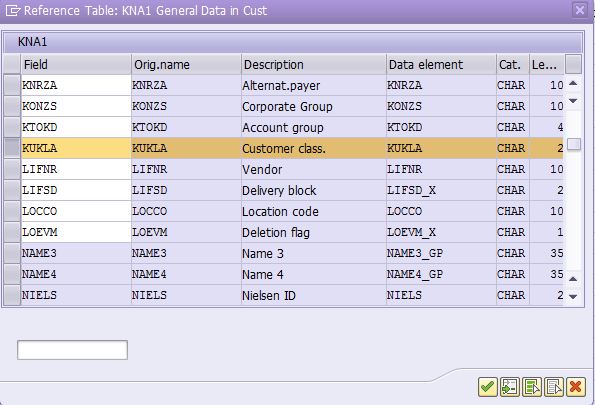
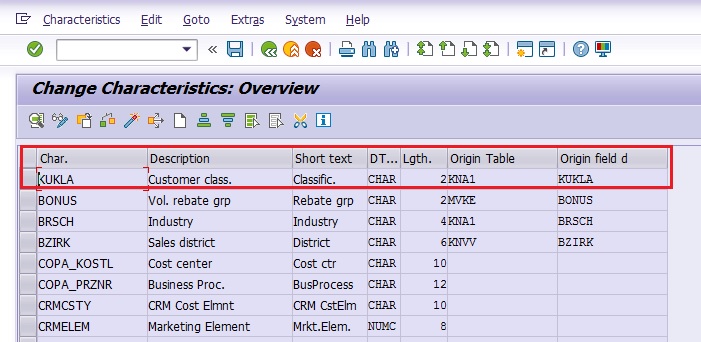
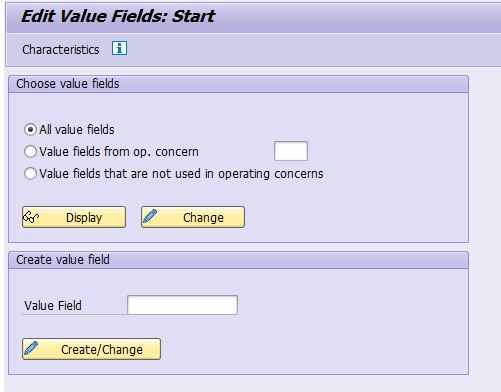

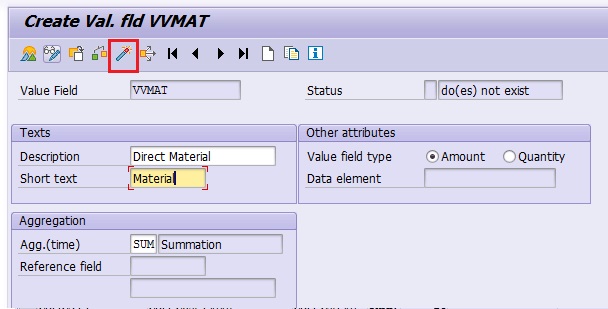
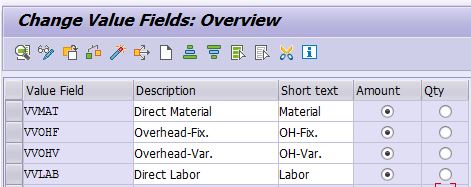
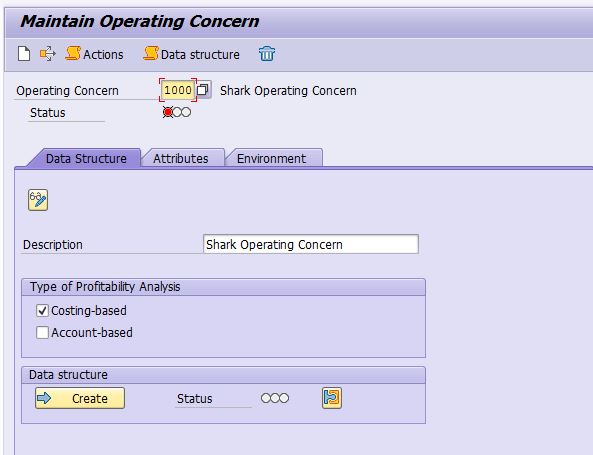
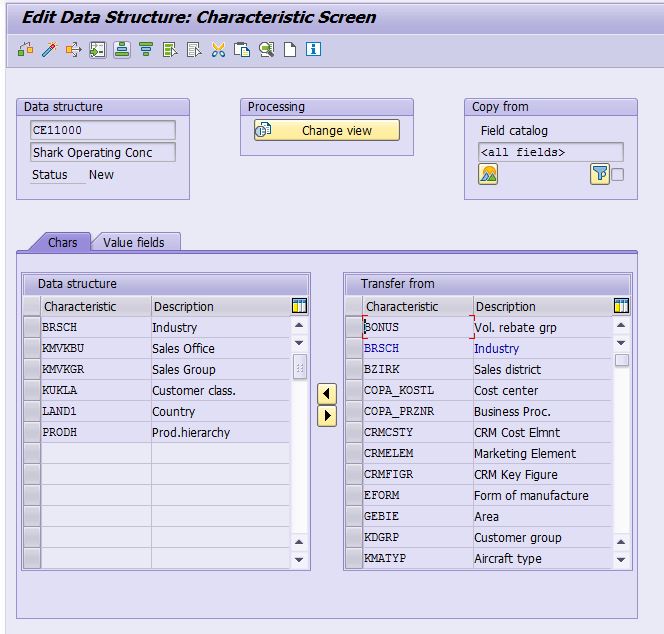
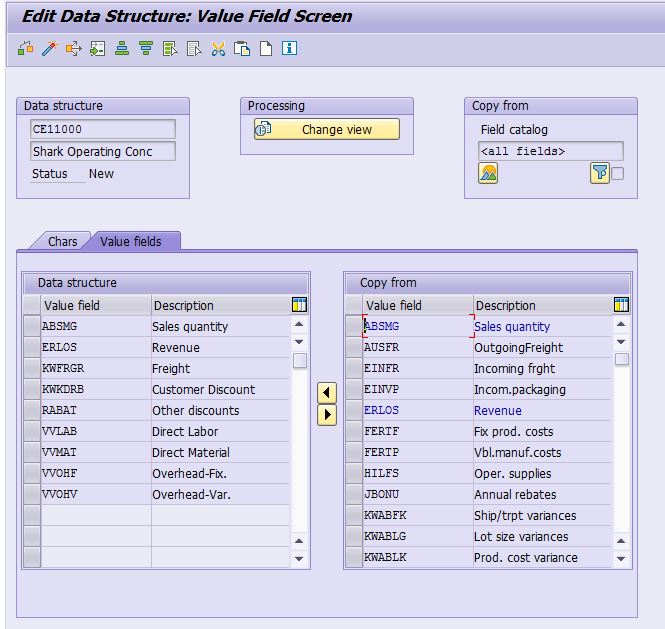
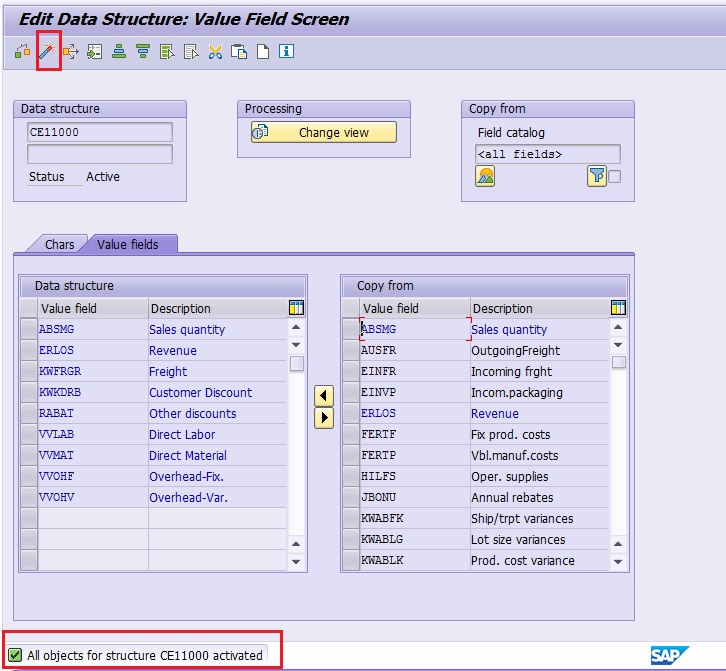
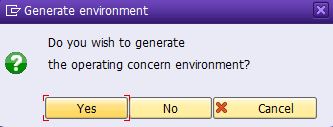
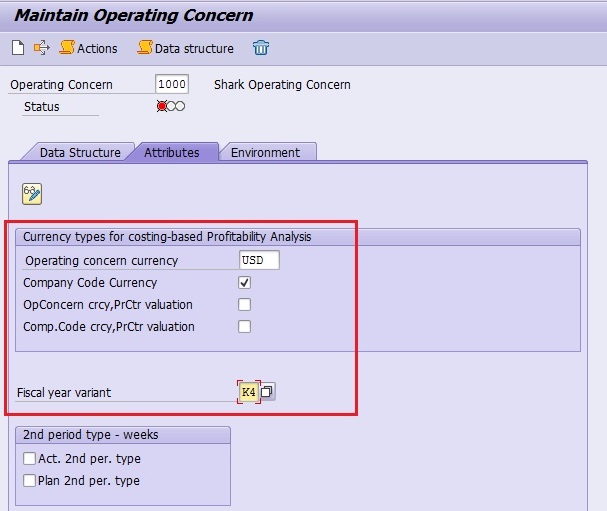
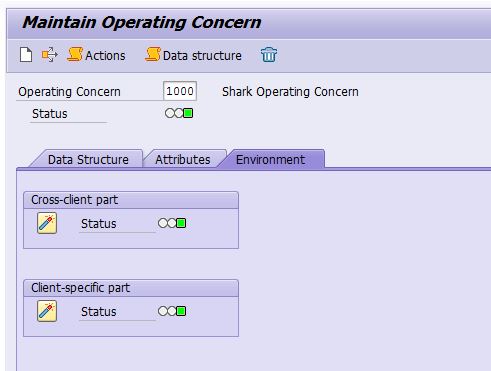
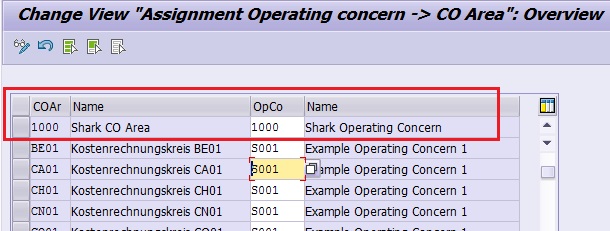
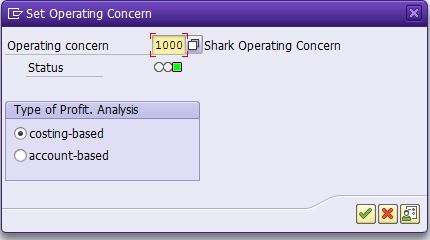
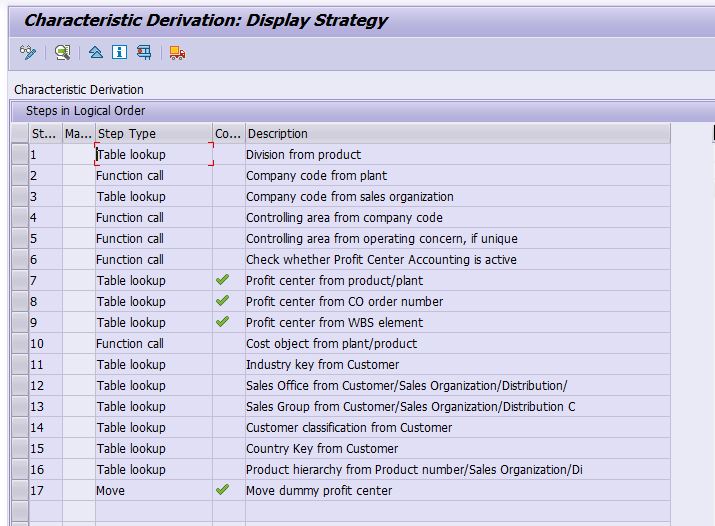
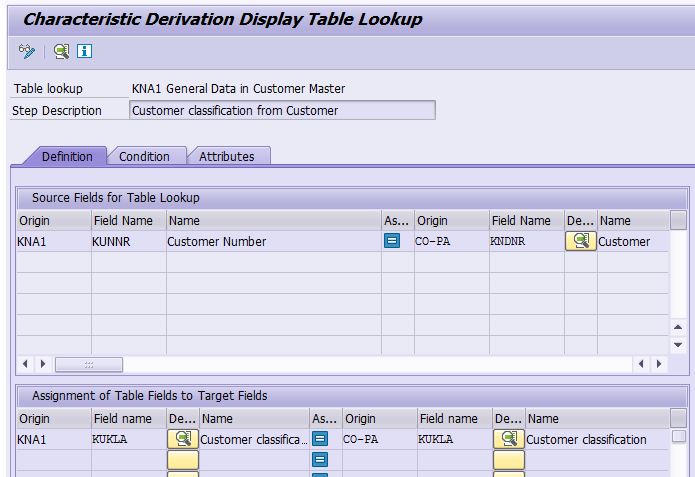
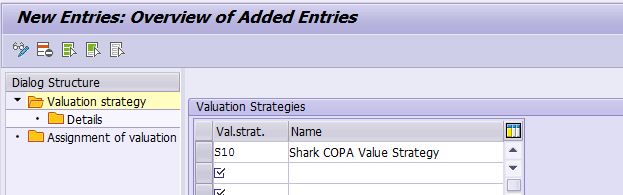
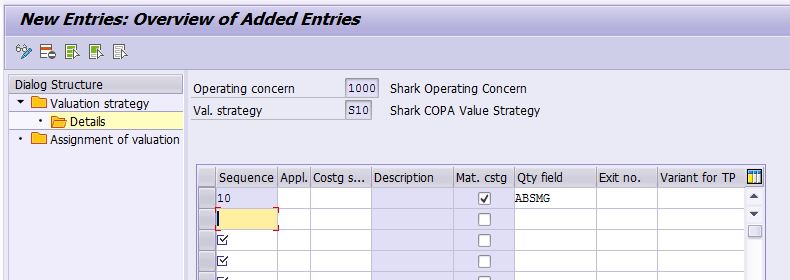
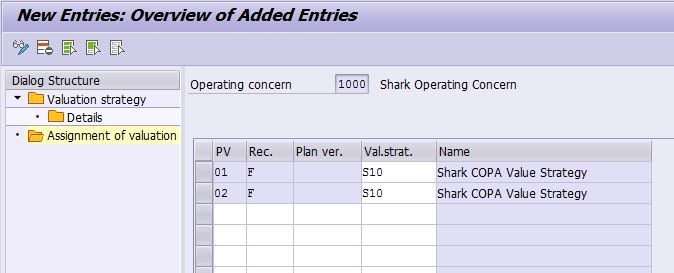
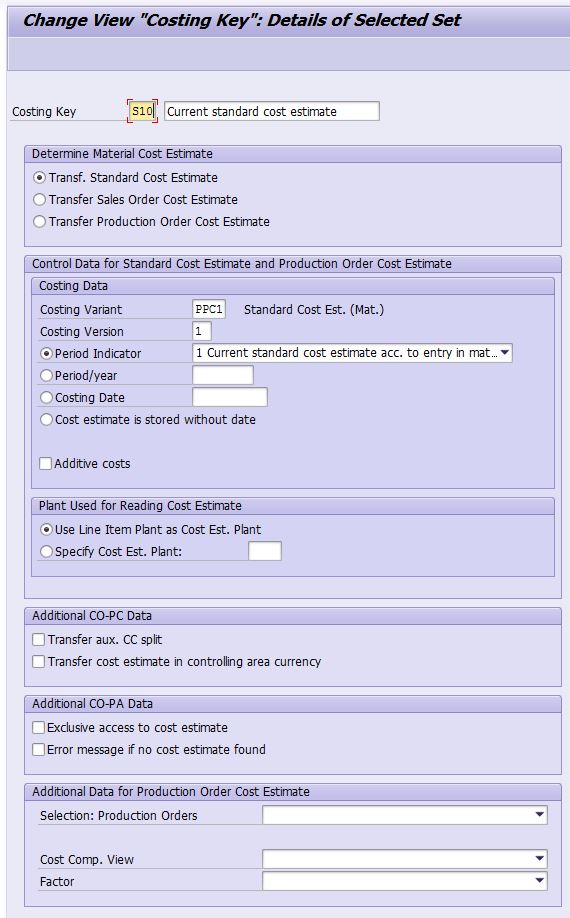
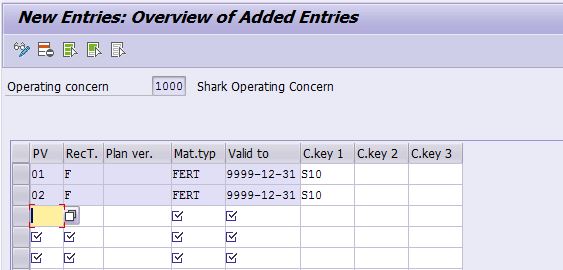
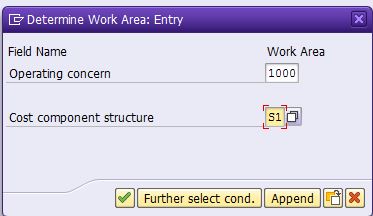
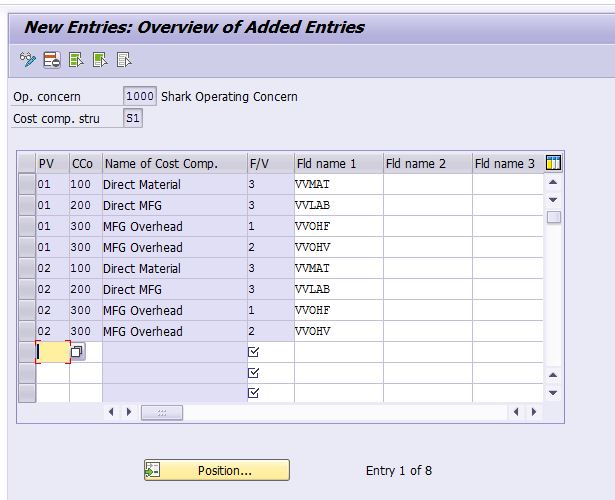
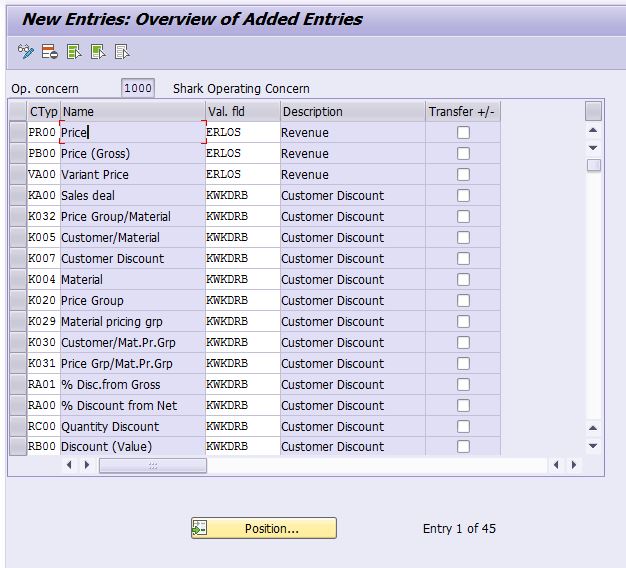
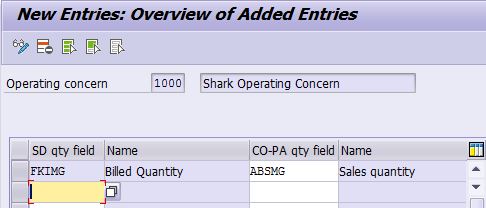
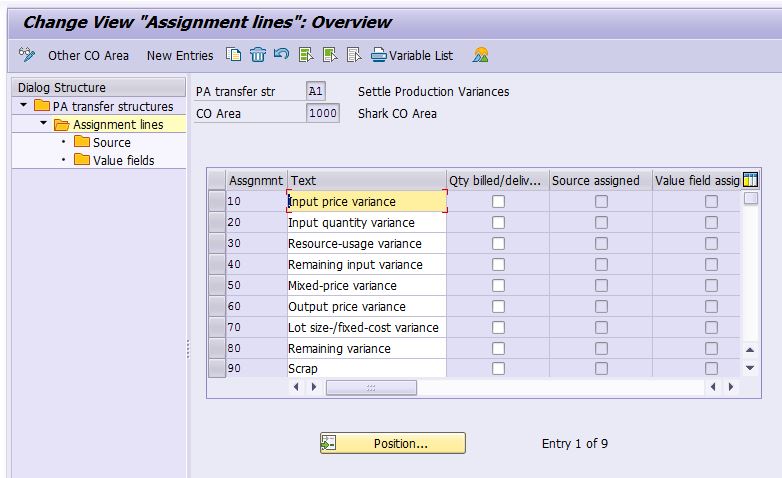 SAP pre-defined the 9 assignment items for each variance category. Assign source cost elements with the corresponding variance category to them and map to the target VF.
SAP pre-defined the 9 assignment items for each variance category. Assign source cost elements with the corresponding variance category to them and map to the target VF.