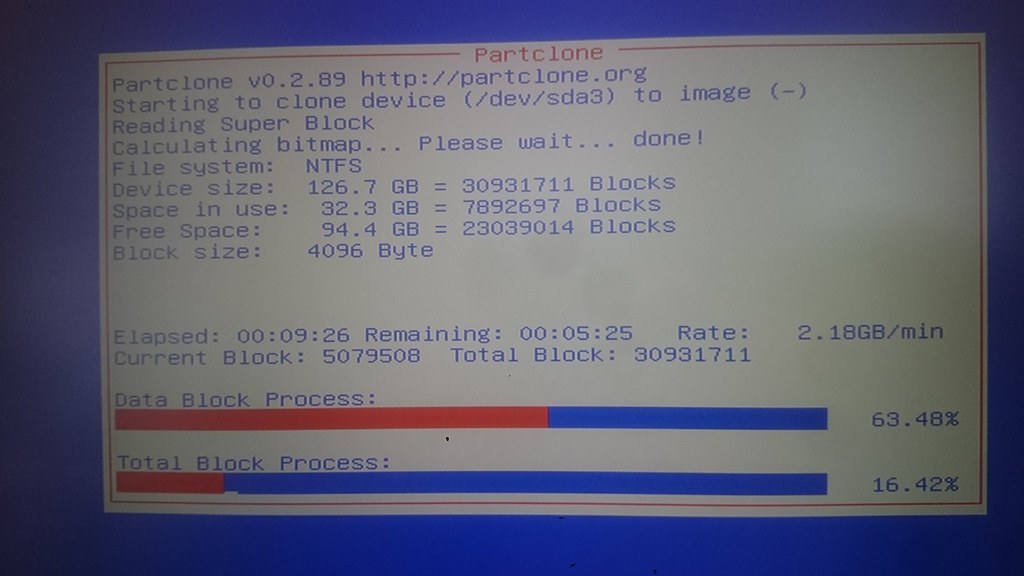Recently I got a Lenovo T460s Ultrabook but with its standard configuration which only comes with 128GB SSD and 4GB(onboard) ram. During the Black Friday sale I had a chance to purchase a piece of 16GB DDR4 and 512GB Intel 600p M.2 SSD drive
I notice that in the latest Lenovo thin T series book like this one, T460, it completely gets rid of the traditional 2.5" HDD/SSD tray. Instead all these laptops come with M.2 SSD only. For whom not familiar with M.2 SSD, which is based on PCIe, has signficant improvement compared to 2.5" SSD SATA3 or not to mention the 7200/5400 rpm drives.
Look at the data sheet of some SSD drives:
Intel 600p NVMe SSD drive read 1775MB/s, write 560MB/s
Samsung EVO850 SATA3 SSD drive read 540MB/s, write 520MB/s
General 2.5" HDD 7200 rpm read/write about 100MB/s
But here is the problem: the T460s only has 1 M.2 slot, how to do the SSD clone?
After a few hours I was able to finish the cloning. The procedures see below:
- Use Tuxboot to install a boot-able Clonezilla USB stick. I used a 2GB spare USB stick which is more than enough
http://tuxboot.org/installation/
- Boot from the USB stick, follow the Clonezilla's menu to clone the 128GB M.2(used about 32GB) to another external 60GB USB stick. After cloning it consumes about 20GB space and generated an image directory
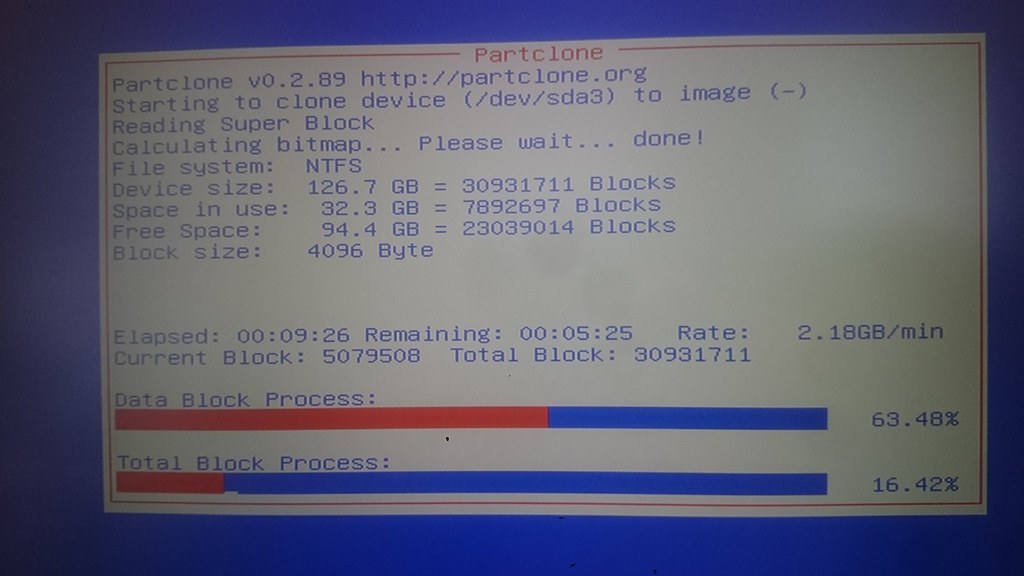
- Installed the 16GB DDR4 RAM. Also replaced the 128GB M.2 to the 512GB M.2, and boot from 2GB USB. I've tried several version of Clonezilla, and only the latest test version can properly recognize the new Intel 600p


Restored the image to Intel 600p 512GB M.2. Here in the Clonezilla menus there were a lot of options but I did not pay attention to.
After restoration I was not able to boot from the new M.2 SSD! The famous Windows blue screen showed up: "Inaccessible_boot_device" bsod followed by the automatic repair wizard.
Only option to work is choose "reset windows" after the blue screen, which means reinstalling everything.
After "reset windows" everything back to original factory status, however I found out that only 128GB space was recognized?!
I had to use Tuxboot to create another boot-able USB with GParted Live software, and use it to discover the missing 384GB space, which ends up without problem!
Recently I got a Lenovo T460s Ultrabook but with its standard configuration which only comes with 128GB SSD and 4GB(onboard) ram. During the Black Friday sale I had a chance to purchase a piece of 16GB DDR4 and 512GB Intel 600p M.2 SSD drive
I notice that in the latest Lenovo thin T series book like this one, T460, it completely gets rid of the traditional 2.5" HDD/SSD tray. Instead all these laptops come with M.2 SSD only. For whom not familiar with M.2 SSD, which is based on PCIe, has signficant improvement compared to 2.5" SSD SATA3 or not to mention the 7200/5400 rpm drives.
Look at the data sheet of some SSD drives:
Intel 600p NVMe SSD drive read 1775MB/s, write 560MB/s
Samsung EVO850 SATA3 SSD drive read 540MB/s, write 520MB/s
General 2.5" HDD 7200 rpm read/write about 100MB/s
But here is the problem: the T460s only has 1 M.2 slot, how to do the SSD clone?
After a few hours I was able to finish the cloning. The procedures see below:
1. Use Tuxboot to install a boot-able Clonezilla USB stick. I used a 2GB spare USB stick which is more than enough
http://tuxboot.org/installation/
2. Boot from the USB stick, follow the Clonezilla's menu to clone the 128GB M.2(used about 32GB) to another external 60GB USB stick. After cloning it consumes about 20GB space and generated an image directory
https://c2.staticflickr.com/6/5818/31144493521_96c39dfd92_b.jpg
3. Installed the 16GB DDR4 RAM. Also replaced the 128GB M.2 to the 512GB M.2, and boot from 2GB USB. I've tried several version of Clonezilla, and only the latest test version can properly recognize the new Intel 600p
https://c2.staticflickr.com/6/5464/30451918403_34d0647edd_b.jpg
https://c2.staticflickr.com/6/5600/31115836542_1053ddb278_b.jpg
4. Restored the image to Intel 600p 512GB M.2. Here in the Clonezilla menus there were a lot of options but I did not pay attention to.
5. After restoration I was not able to boot from the new M.2 SSD! The famous Windows blue screen showed up: "Inaccessible_boot_device" bsod followed by the automatic repair wizard.
6. Only option to work is choose "reset windows" after the blue screen, which means reinstalling everything.
7. After "reset windows" everything back to original factory status, however I found out that only 128GB space was recognized?!
8. I had to use Tuxboot to create another boot-able USB with GParted Live software, and use it to discover the missing 384GB space, which ends up without problem!
edited Nov 27 '16 at 2:17 pm