Install BODS client Step by Step
Unzip downloaded file, launch SETUP
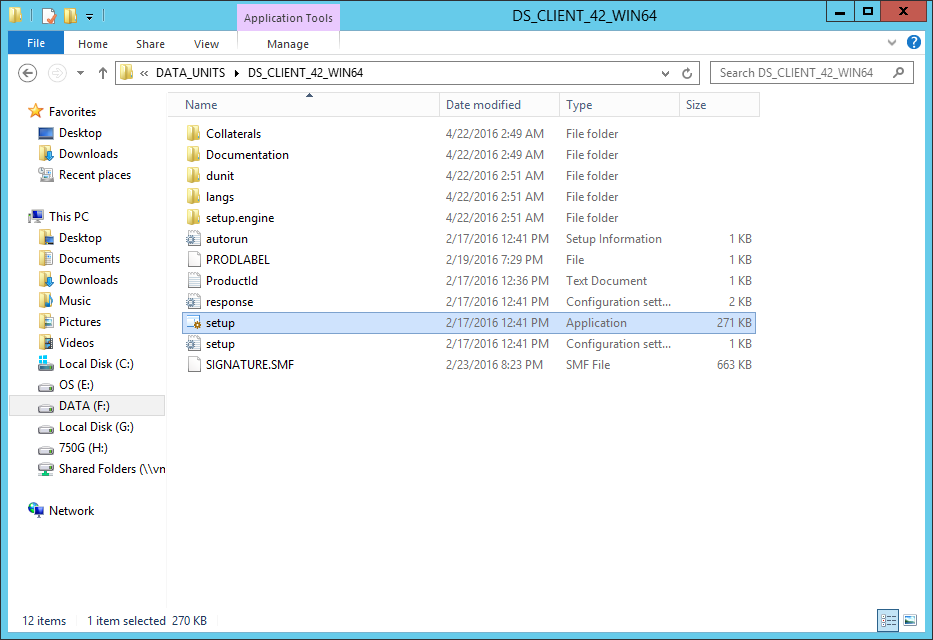
Check Prerequisites

Welcome Screen
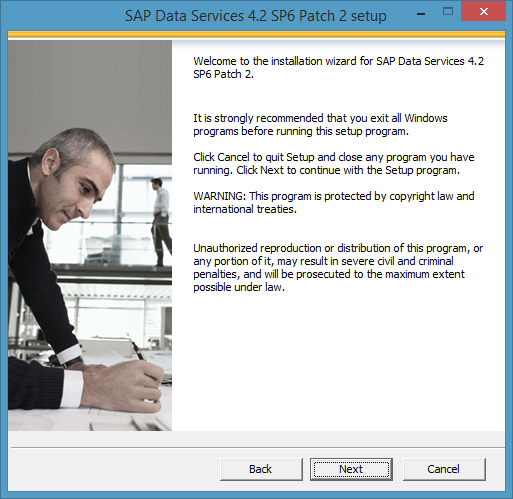
Accept license agreement
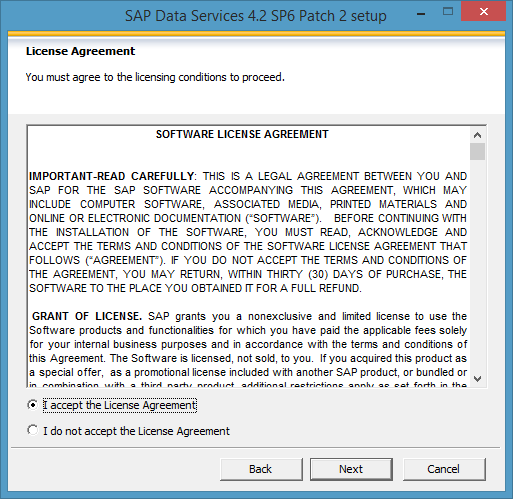
Install destination folder
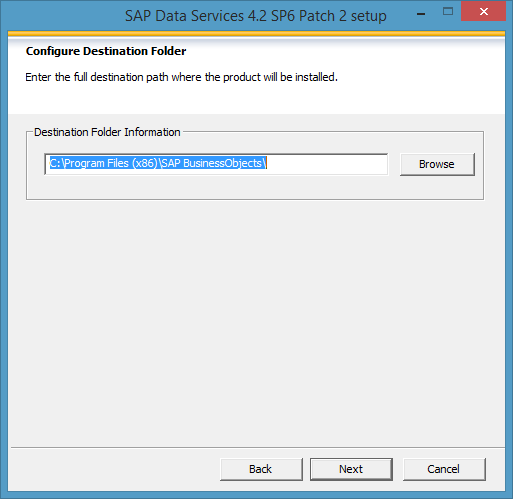
BODS common directory
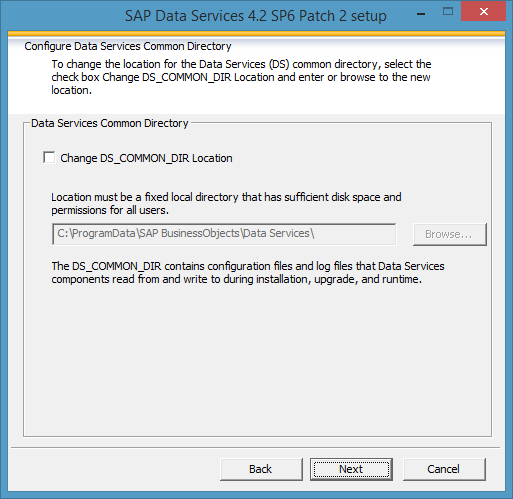
Select language
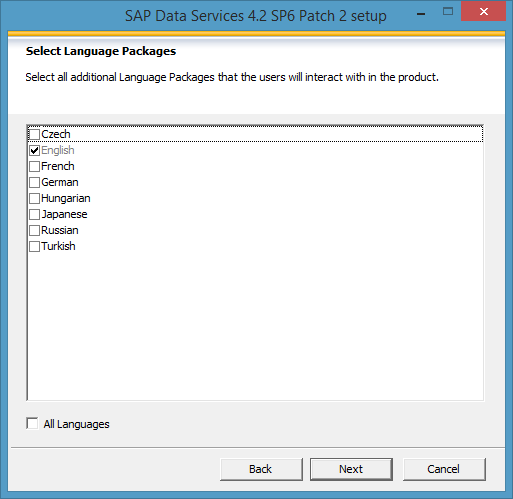
Skip CMS (client install)
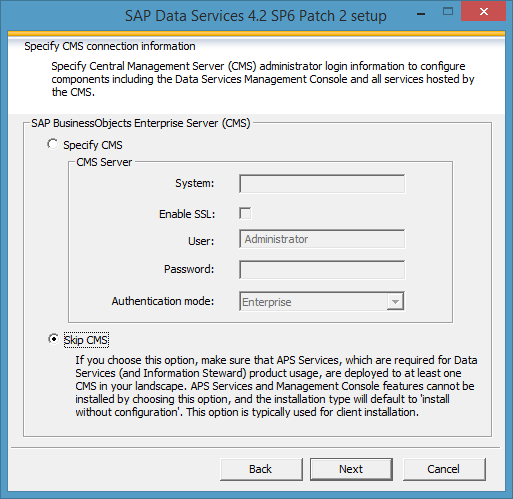
Uncheck Data Services Server componant
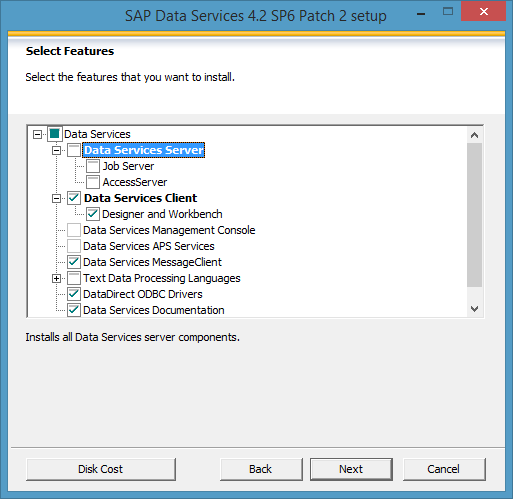
Skip configuration
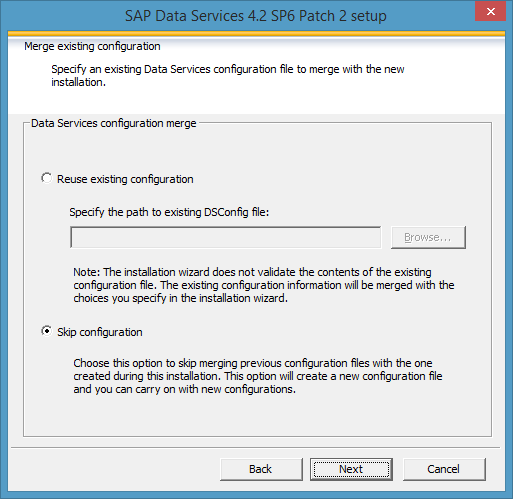
Start installation
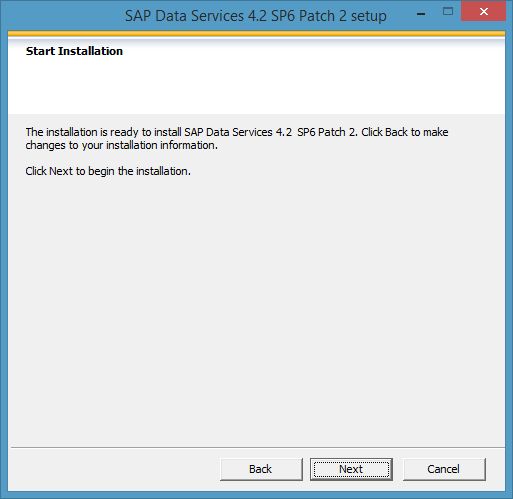
Features installed and not installed summarry
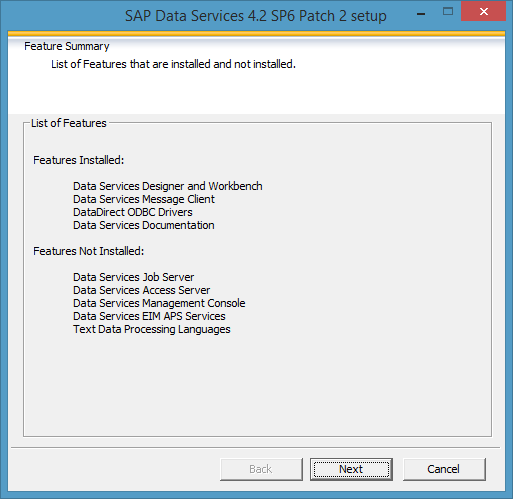
Finish
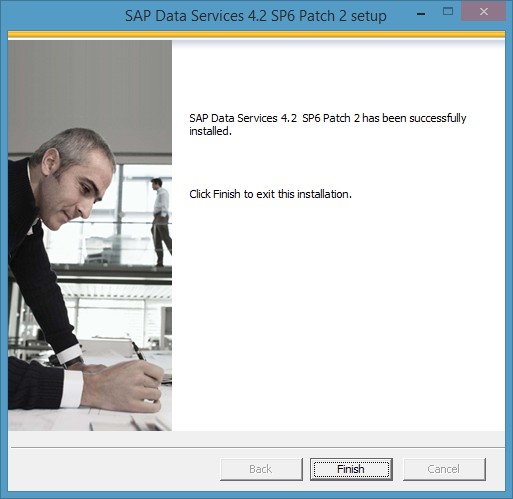
Import product key
Start->All Program->SAP Data Services 4.2->SAP License Manager to open DOS prompt with administrator right.
Import product key with LicenseManger -a productkey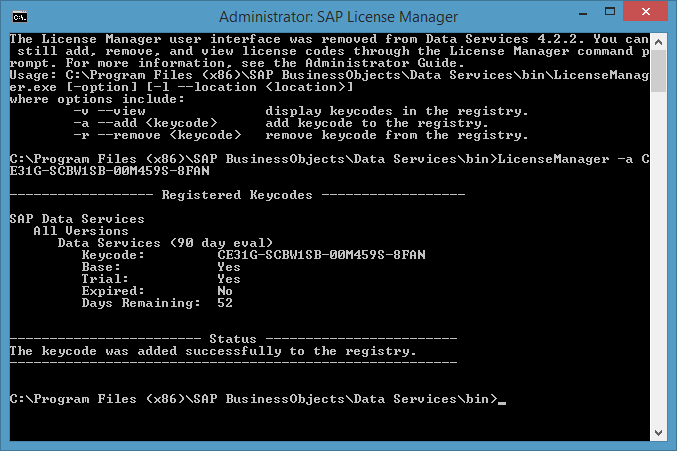
Logon BODS with Designer
System:port use s4bods.efglobe.com:6400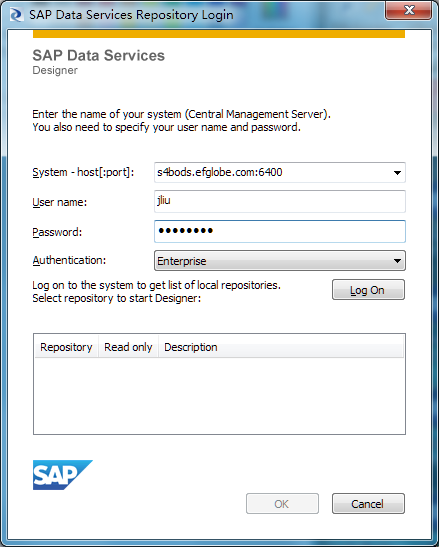
Install BODS client Step by Step
--------------------------------
1. Unzip downloaded file, launch SETUP

2. Check Prerequisites

3. Welcome Screen

4. Accept license agreement

5. Install destination folder

6. BODS common directory

7. Select language

8. Skip CMS (client install)

9. Uncheck Data Services Server componant

10. Skip configuration

11. Start installation

12. Features installed and not installed summarry

13. Finish

14. Import product key
Start->All Program->SAP Data Services 4.2->SAP License Manager to open DOS prompt with administrator right.
Import product key with LicenseManger -a productkey

15. Logon BODS with Designer
System:port use s4bods.efglobe.com:6400

Perfect is not enough - must be irreplaceable!
edited May 2 '16 at 2:12 am