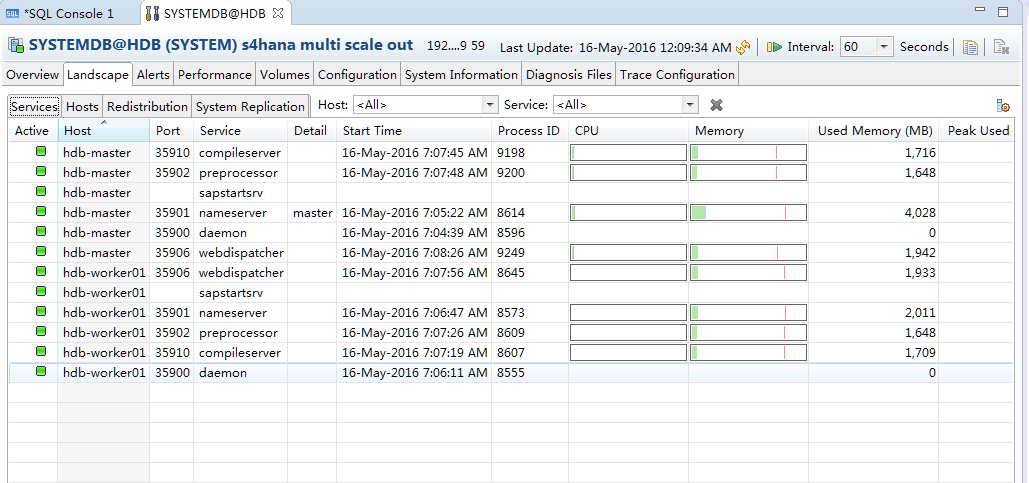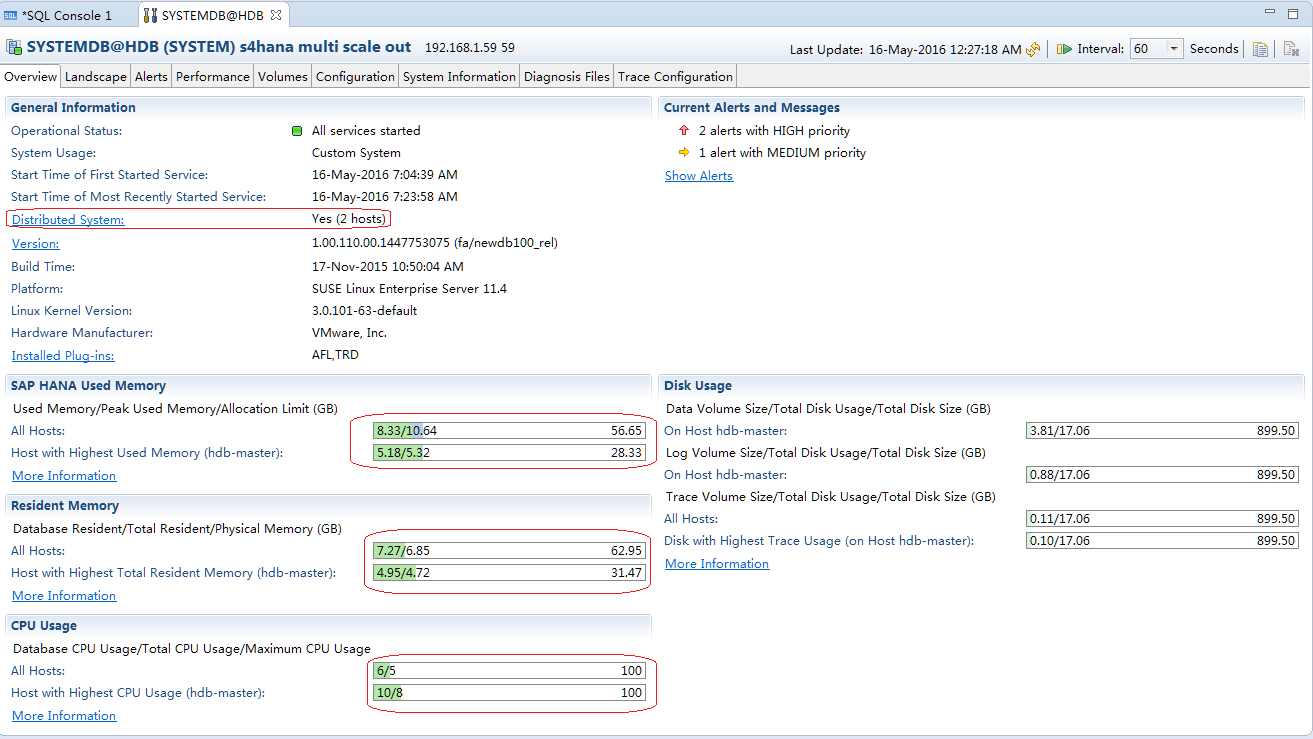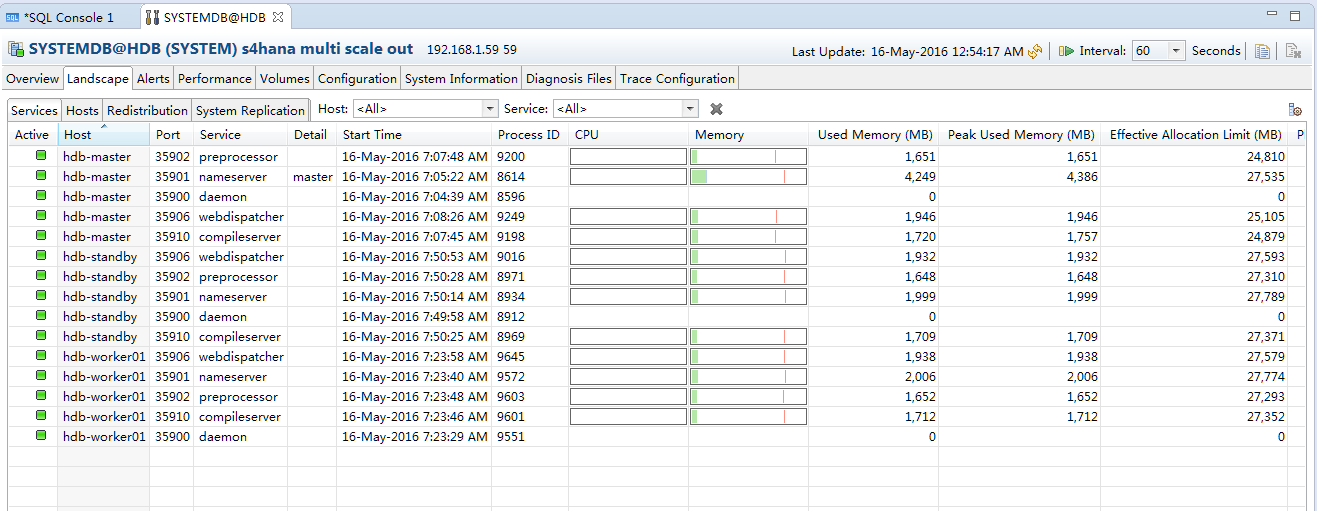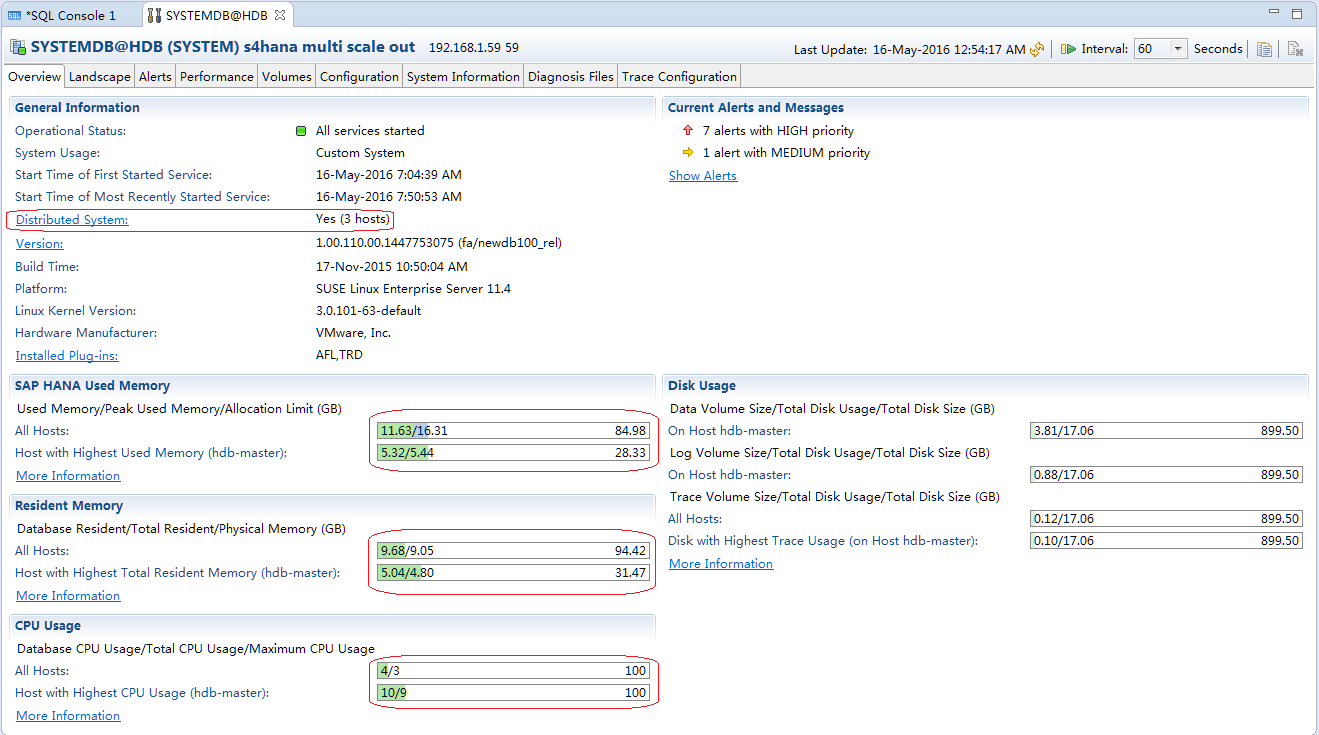SAP HANA Scale-out Architecture Demo
The smallest scale-out system at least needs two server nodes, if considering single node fail tolerant we can add one additional standby node.
There are three roles in multiple node architecture: Master, Slave and Standby server. They all can process request from client.
- Master and Slave server can store database and its partitions as well as can be calculation engine.
- Master server stores all metadata while the Slave server only caches whatever it needs.
- In a distribution environment can configure more than on Master, Slave or Standby server, but only one Master server is active.
- The number of Standby server decides the number of single node failover at one time.
This demo will show how to setup SAP HANA scale-out or Multiple Node landscape and how it works for High Availability.
In this environment, there are three SAP HANA server nodes and one shared storage system on which are all installed SLE 11 sp4 for SAP.
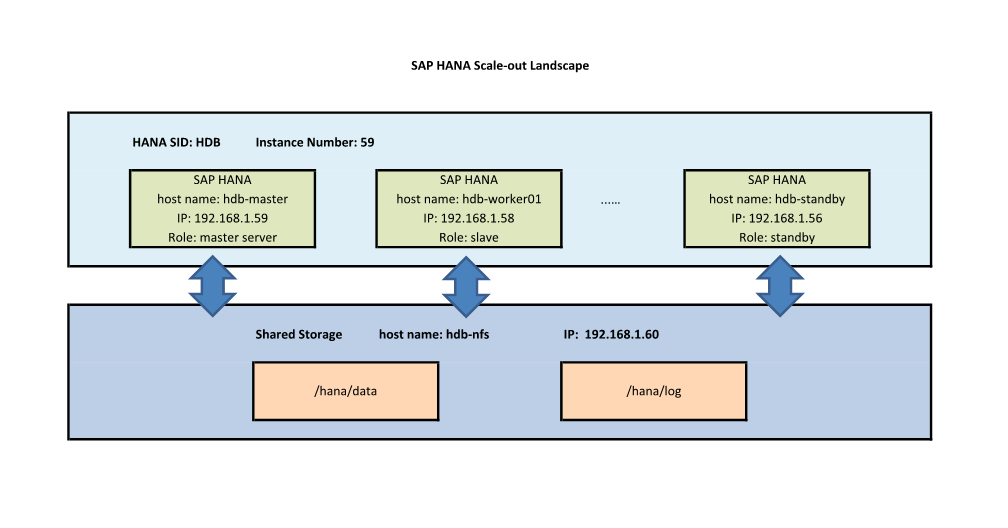
Step 1. setup NFS and export shared folder
login as root to first server to setup this server as shared storage system.
hostname: hdb-nfs
IP address: 192.168.1.60
setup new partition/volume and mount as /hana
edit /etc/exports to add entries
start NFS server
Directory: /root/Desktop
Mon May 16 04:12:01 UTC 2016
hdb-nfs:~/Desktop # mkdir /hana
hdb-nfs:~/Desktop # vi /etc/exports
/hana 192.168.1.59(rw,no_root_squash)
/hana 192.168.1.58(rw,no_root_squash)
/hana 192.168.1.57(rw,no_root_squash)
/hana 192.168.1.56(rw,no_root_squash)
hdb-nfs:~/Desktop # /etc/init.d/nfsserver start
Starting kernel based NFS server:exportfs: /etc/exports [1]: Neither 'subtree_check' or 'no_subtree_check' specified for export "192.168.1.59:/hana".
Assuming default behaviour ('no_subtree_check').
NOTE: this default has changed since nfs-utils version 1.0.x
exportfs: /etc/exports [1]: Neither 'subtree_check' or 'no_subtree_check' specified for export "192.168.1.58:/hana".
Assuming default behaviour ('no_subtree_check').
NOTE: this default has changed since nfs-utils version 1.0.x
exportfs: /etc/exports [1]: Neither 'subtree_check' or 'no_subtree_check' specified for export "192.168.1.57:/hana".
Assuming default behaviour ('no_subtree_check').
NOTE: this default has changed since nfs-utils version 1.0.x
exportfs: /etc/exports [1]: Neither 'subtree_check' or 'no_subtree_check' specified for export "192.168.1.56:/hana".
Assuming default behaviour ('no_subtree_check').
NOTE: this default has changed since nfs-utils version 1.0.x
mountd statd nfsd sm-notify done
hdb-nfs:~/Desktop # chkconfig nfsserver on
hdb-nfs:~/Desktop #
Step 2. install SAP HANA sps11
login as root into second server to install SAP HANA sps11.
host name: hdb-master
IP address: 192.168.1.59
mount hdb-nfs:/hana to local /hana
edit /etc/fstab to add entry
192.168.1.60:/hana /hana nfs rw,sync,hard,intr 0 0
install multiple tenant for future lab
hdb-master:/mnt/hgfs/INST/51050506/DATA_UNITS/HDB_SERVER_LINUX_X86_64 # ./hdbinst
SAP HANA Database installation kit detected.
SAP HANA Lifecycle Management - Database Installation 1.00.110.00.1447753075
****************************************************************************
Enter Local Host Name [hdb-master]:
Enter Installation Path [/hana/shared]:
Enter SAP HANA System ID: HDB
Enter Instance Number [00]: 59
Index | Database Mode | Description
-----------------------------------------------------------------------------------------------
1 | single_container | The system contains one database
2 | multiple_containers | The system contains one system database and 1..n tenant databases
Select Database Mode / Enter Index [1]: 2
Index | Database Isolation | Description
----------------------------------------------------------------------------
1 | low | All databases are owned by the sidadm user
2 | high | Each database has its own operating system user
Select Database Isolation / Enter Index [1]:
Index | System Usage | Description
-------------------------------------------------------------------------------
1 | production | System is used in a production environment
2 | test | System is used for testing, not production
3 | development | System is used for development, not production
4 | custom | System usage is neither production, test nor development
Select System Usage / Enter Index [4]:
Enter System Administrator (hdbadm) Password:
Confirm System Administrator (hdbadm) Password:
Enter System Administrator Home Directory [/usr/sap/HDB/home]:
Enter System Administrator User ID [1000]:
Enter System Administrator Login Shell [/bin/sh]:
Enter ID of User Group (sapsys) [79]:
Enter Location of Data Volumes [/hana/shared/HDB/global/hdb/data]: /hana/data
Enter Location of Log Volumes [/hana/shared/HDB/global/hdb/log]: /hana/log
Restrict maximum memory allocation? [n]:
Enter Database User (SYSTEM) Password:
Confirm Database User (SYSTEM) Password:
Restart system after machine reboot? [n]:
Summary before execution:
Installation Path: /hana/shared
SAP HANA System ID: HDB
Instance Number: 59
Database Mode: multiple_containers
Database Isolation: low
System Usage: custom
System Administrator Home Directory: /usr/sap/HDB/home
System Administrator Login Shell: /bin/sh
System Administrator User ID: 1000
ID of User Group (sapsys): 79
Location of Data Volumes: /hana/data
Location of Log Volumes: /hana/log
Local Host Name: hdb-master
Do you want to continue? (y/n): y
after instance starts, su - hdbadm or just use top -u hdbadm to confirm all services are running.
hdb-master:/mnt/hgfs/INST/51050506/DATA_UNITS/HDB_SERVER_LINUX_X86_64 # top -u hdbadm
top - 03:48:48 up 12:09, 2 users, load average: 0.31, 0.30, 0.35
Tasks: 200 total, 1 running, 199 sleeping, 0 stopped, 0 zombie
Cpu(s): 0.1%us, 0.3%sy, 0.0%ni, 99.7%id, 0.0%wa, 0.0%hi, 0.0%si, 0.0%st
Mem: 32229M total, 10101M used, 22128M free, 35M buffers
Swap: 16383M total, 0M used, 16383M free, 3549M cached
PID USER PR NI VIRT RES SHR S %CPU %MEM TIME+ COMMAND
8951 hdbadm 20 0 7604m 5.1g 597m S 1 16.1 90:30.12 hdbnameserver
9117 hdbadm 20 0 2948m 573m 147m S 0 1.8 3:29.96 hdbcompileserve
9119 hdbadm 20 0 2808m 468m 141m S 0 1.5 3:15.47 hdbpreprocessor
9152 hdbadm 20 0 3113m 692m 144m S 0 2.1 2:55.68 hdbwebdispatche
8067 hdbadm 20 0 103m 27m 6104 S 0 0.1 0:09.10 sapstartsrv
8925 hdbadm 20 0 23116 1688 964 S 0 0.0 0:00.01 sapstart
8934 hdbadm 20 0 506m 286m 271m S 0 0.9 0:03.22 hdb.sapHDB_HDB5
16243 hdbadm 20 0 8944 1236 860 R 0 0.0 0:00.10 top
16132 hdbadm 20 0 13896 2792 1600 S 0 0.0 0:00.07 sh
now can add system on SAP HANA Studio to connect this new SAP HANA system.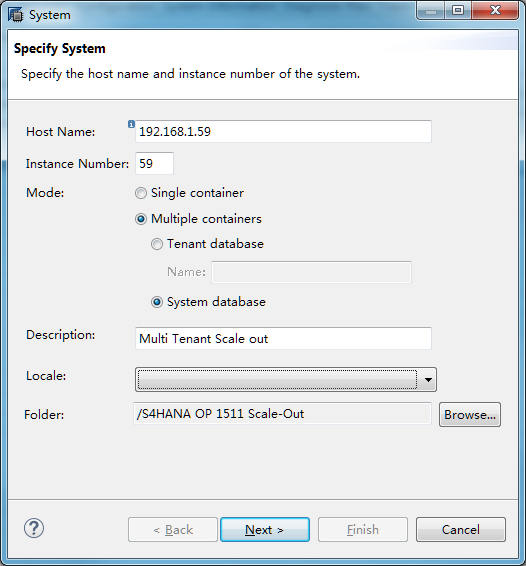
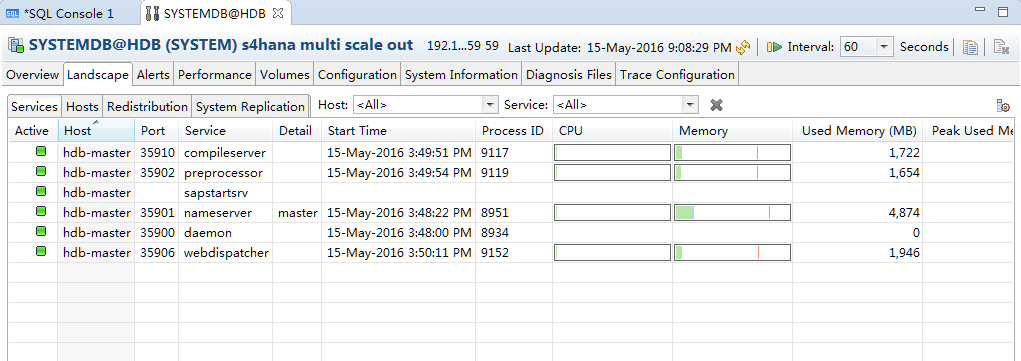
Perfect is not enough - must be irreplaceable!

 , slave server added successfully! Let's take a look at HANA Studio
, slave server added successfully! Let's take a look at HANA Studio